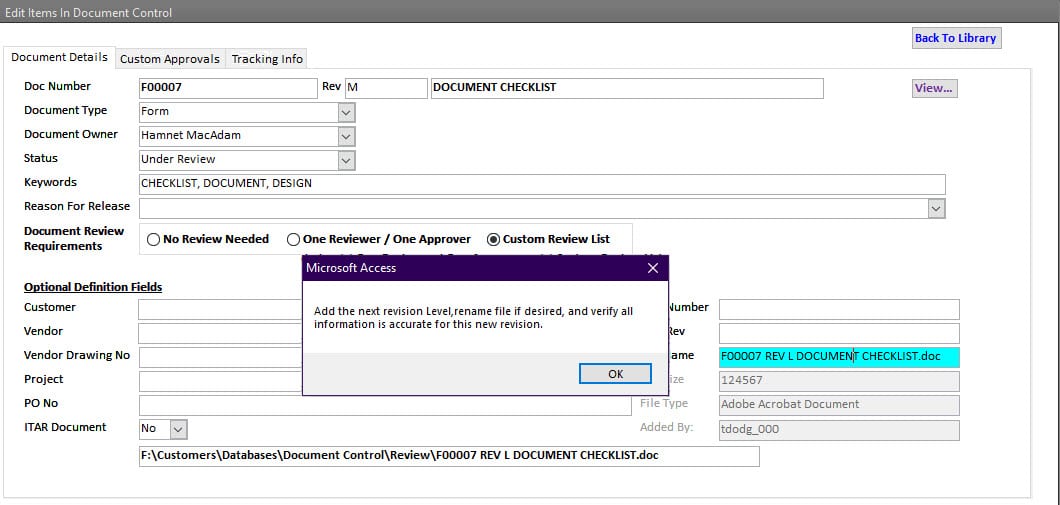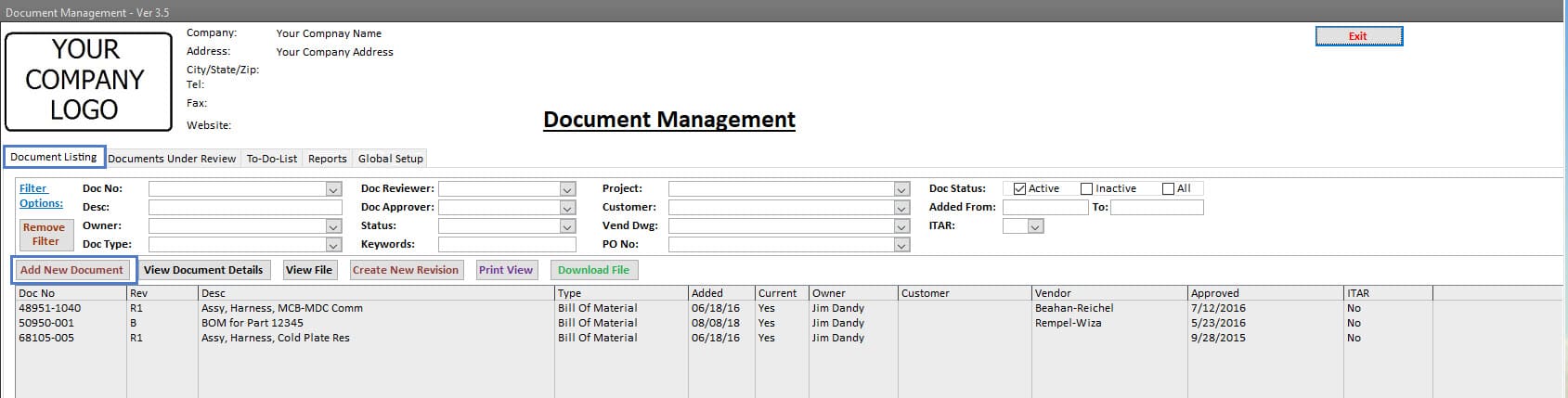Document Management Software
It simplifies document management across your organizationIt automates essential documents’ review, approval, distribution, retrieval, and obsolescence processes.
Document Management Software Core Features
The centralized nature of this software, combined with access control, ensures that users are using the latest released documents, thus preventing the retrieval and use of obsolete documents.
- Library
- Information
- Submission
- Revision
- Tracking
- Navigation
- Reports
- Open-Source Software
- Automation
- Review
- Setup
The Document Library section of the Document Management software includes FEATURES like:
- Quick and easy way to search and find any document of interest using various filters.
- Several methods to submit new documents.
- Single-click to view the document.
- A Single-click to view document details, reviewer and approval list, and its tracking log.
- A Single-click to create and start the document revision process.
- Print out a list of documents of interest.
- Download the document to a local download folder.
| Book A Demo | More Details |
Each document submitted into this Document Management software can be defined as:
- Using standard fields such as:
- Document Number.
- Revision Level.
- Description.
- Document Type.
- Document Owner.
- Keywords.
- Reason for Submission.
- Several review options for each document submitted, such as:
- No Review is Needed.
- One Reviewer and One Approver.
- Custom Review and Approval list.
- Several release options, such as:
- Releasing the same file.
- PDF version of the native file.
- Other optional fields available within the document definition, such as:
- Customer.
- Vendor.
- Project.
- Part Number.
- Revision Level.
- Purchase Order Number.
- The File Type and Size are captured automatically.
| Book A Demo | More Details |
When a new document is submitted to this Document Management software, the Features provide for:
- An entry into the Document Library indicating the document has been submitted and is under review.
- Identifying the review process such as:
- No Review is Needed.
- One Reviewer and One Approver.
- Custom Review and Approval list.
- An electronic review and approval process when a review is required.
- Automated email to all reviewers that is system generated based on the review process selected and the reviewers and approvers responsible.
- Document owners receive an automated email when any reviewers reject the submission.
- Document control personnel and Document Owners receive an automated email when all reviewers have approved the document for release.
- Single-click operation releases the document.
| Book A Demo | More Details |
When a document revision is submitted into this Document Management software, the Features provide for:
- Updating the current document revision in the library to a status of being revised and a new revision submitted into the Document Library status is under review.
- Confirming the same review and release process as the current document revision with the opportunity to change.
- An electronic review and approval process when a review is required.
- An Automated email of the submitted revision to all reviewers based on the review process selected and employees responsible for document review.
- The Document owner and document control personnel are notified through automated email after all reviewers have approved the document for release.
- Single-click operation to release the new document revision and obsolete the old one.
| Book A Demo | More Details |
The Document Tracking FEATURES of Document Management software enable:
- Logging when the document is:
- Reviewed.
- Approved.
- Released.
- Obsoleted.
- Rejected (when applicable).
- Logging when the document was:
- Viewed.
- Printed.
- Downloaded.
- Each log includes the event, user, date and time, and computer name.
| Book A Demo | More Details |
A KEY Strategy of the Document Control software is Simple Navigation, which includes:
- Single-click operation to search and find documents of interest.
- Summary of all documents:
- In review.
- Approved.
- Awaiting release.
- Single-click operation to review, approve or reject documents submitted.
| Book A Demo |
A KEY FEATURE of the Document Control software is that it includes many user-filterable reports such as:
- Document History.
- Log of Document Usage.
- Document Revision History.
| Book A Demo |
Another KEY FEATURE of our Document Control software is that it is sold as an Open-Source Software, providing the ability to:
- Change the software to what you need rather than change your ways to match the software requirements.
- Open access to all software objects allows for adding new data tables, and fields, customizing forms and reports and adding new forms and reports.
| Book A Demo |
A KEY FEATURE of the Document Control software is Automation, which includes sending out emails:
- Review of newly submitted documents.
- Successful completion of the review and approval process.
- Releasing of the new document.
- Reminder emails to reviewers on documents awaiting their review.
| Book A Demo | More Details |
The Document Management software includes a “To-Do-List,” which provides the user with a summary list of Documents in the review process that they have some connection with by summarizing them into the following buckets:
- Documents Awaiting Release – No Review Required.
- Dual Review Document(s) that:
- Require Their Review or Approval.
- They are the Owner of those that still need to be reviewed or Approved.
- That need to be Released.
- Custom (Multiple) Review Document(s) that still require:
- Department to Review.
- Owner’s Review Before the Review Process or Post Review Process.
- That need to be Released.
| Book A Demo | More Details |
The FEATURES in the Setup section of the Document Management software provide for:
- Adding your company’s information and logo so it is represented in all reports, menus, and views during its use.
- Managing a list of:
- Employees and temporary workers that may take part in any capacity of the Document Control process or use of the Document Control software.
- User-defined Document Types such as Form, Work Instruction, Procedure, Specification, Assembly Drawing, etc.
- Customers that may be used to identify a customer’s document.
- Suppliers that may be used to identify a supplier’s document.
- Reason codes are used to categorize the initial submittal or revision of a document.
- ITAR projects and user access for any ITAR-controlled document
- Identifying the storage location for:
- Documents reviewed, released, and obsolete documents.
- ITAR documents reviewed, released, and obsolete documents.
| Book A Demo | More Details |
Why Choose Us?
100% USA-based support.
Implementation support, guidance, and recommendations for your preventive maintenance program approach based on your business, requirements, and asset and equipment risk level.
Timely support response via phone, email, or online session.
Database Providers will quote as needed, and USA-based Database Providers’ employees complete all work.
All software bugs and abnormal behavior are resolved in a timely fashion and, of course, are free of charge.
100% support on any new features or functionality needed.
Intelligent search capabilities help users locate documents quickly and easily.
Ready to purchase or need help?
Please give us a call or email us to discuss our products and how they can be used within your organization. Demonstrations can be provided. In addition, we can review your needs so that we can deliver a cost-effective application that meets your current needs and provides the scalability and flexibility to expand as your business does.
Every Customer is essential to our business. Our goal is to exceed your expectations in the quality of our service and products. Our business grows primarily through word-of-mouth advertising. That is a testament to the products and services we deliver.
We support our customers 100% of the time, not just during business hours.
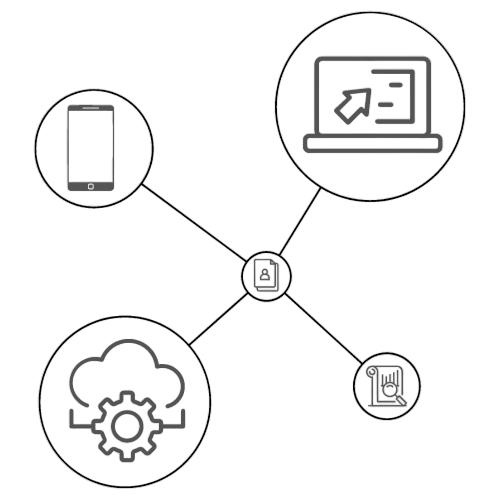
| Document Listing
Document Listing shows all Released documents. These documents are the latest version and revisions released.
|
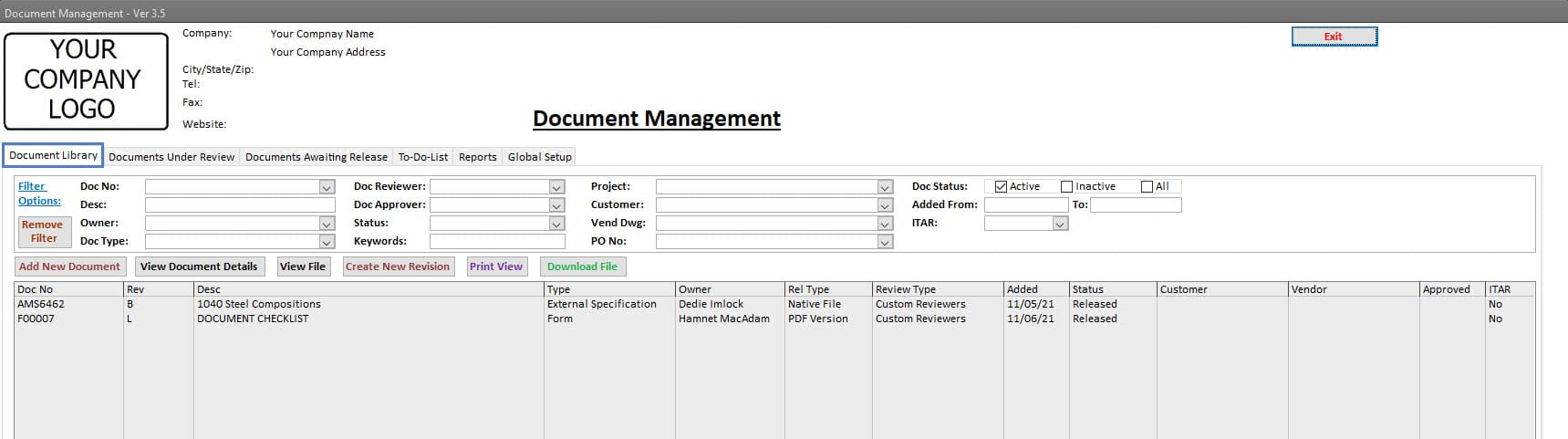 |
| Document Under Review
Document Under Review shows all Documents in the review process, whether it be an initial release or a revision.
|
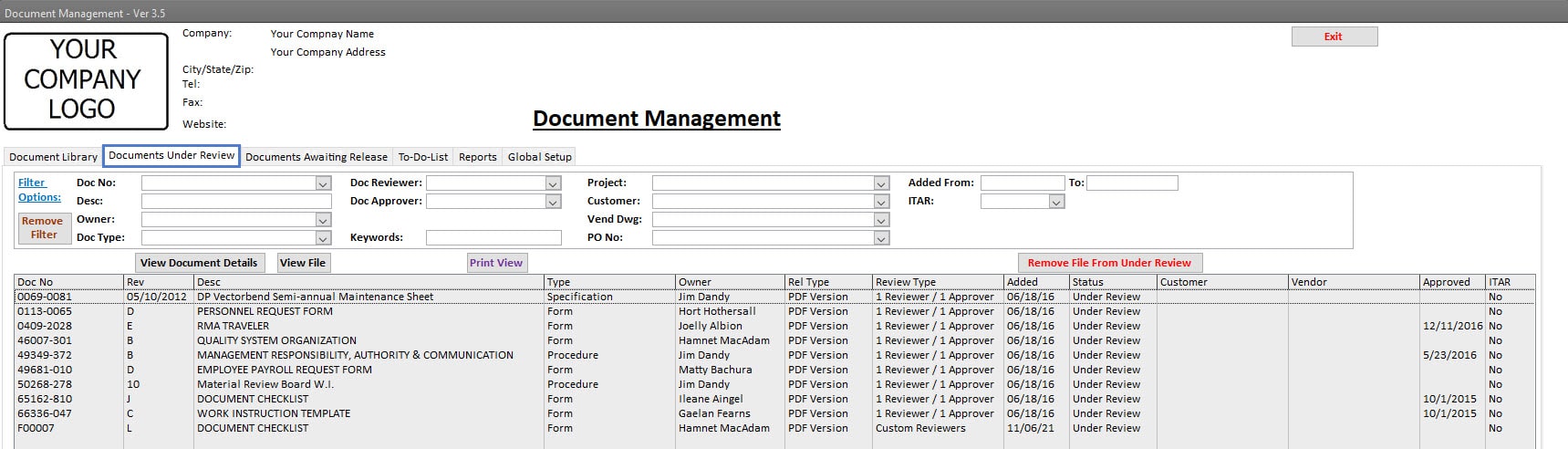 |
| Documents Awaiting Release
Documents Awaiting Release shows all Documents awaiting release, meaning all reviews and approvals are complete, and the final step is needed to move documents into the current document folders. A single-click operation moves the files to the current folder, and files are now available in the Document Listing tab.
|
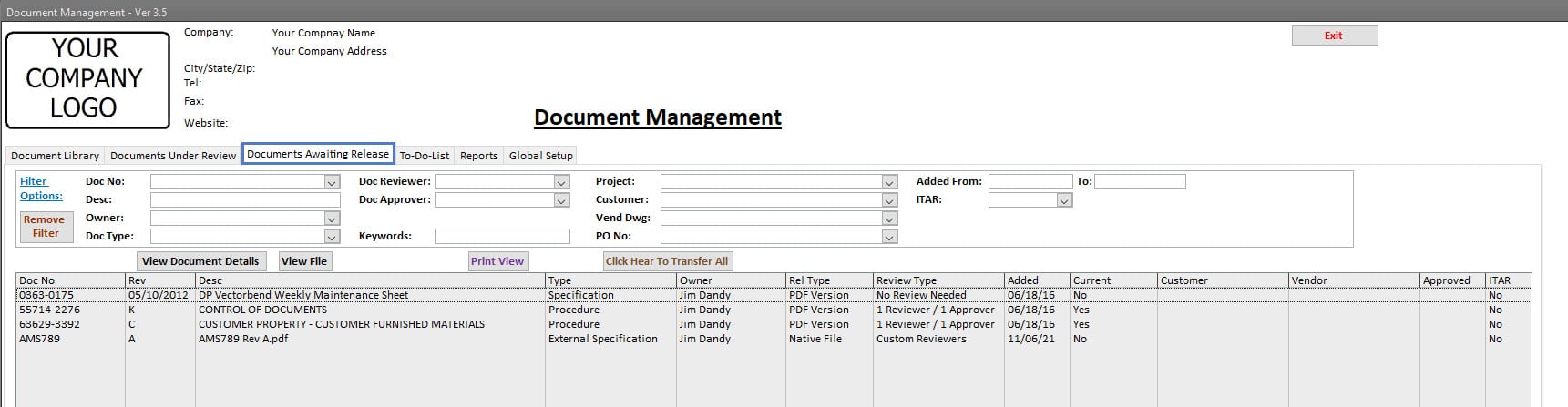 |
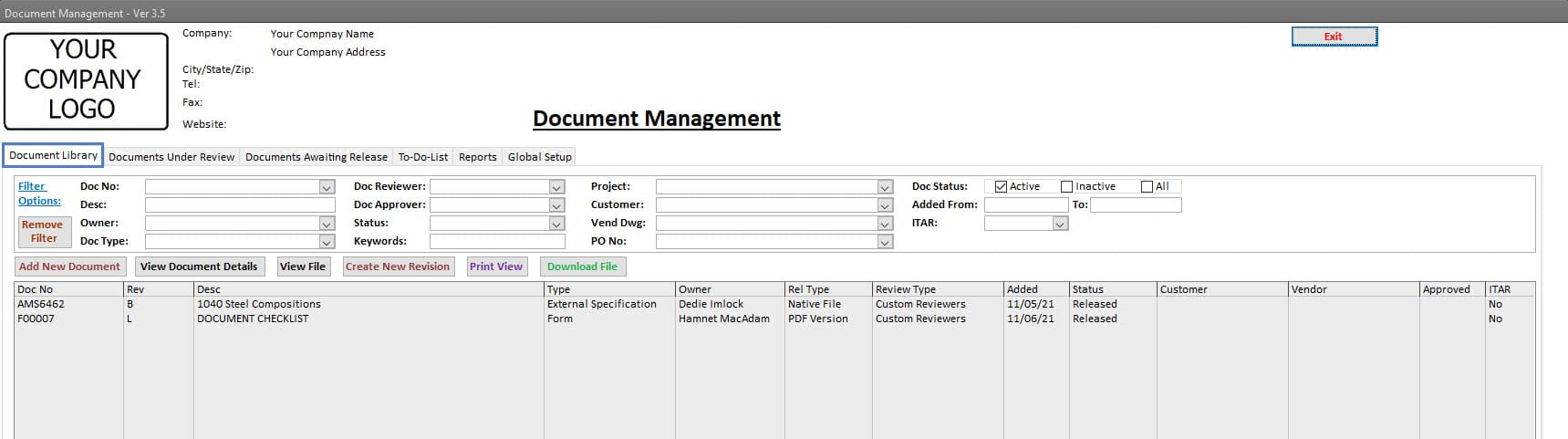
Document Listing
Document Listing shows all Released documents. These documents are the latest version and revisions released.
- Various filters are available to search and find documents of interest. The resultant list of documents matches all filters added.
- Quickly view the document of interest with a single click.
- Double-click any Document to see all of its Details.
- Single-Click to Download the document to your Local Download Folder location.
- Single-Click to view the Document list in a Printable format.
- Obsolete documents can be viewed by changing the appropriate filter.
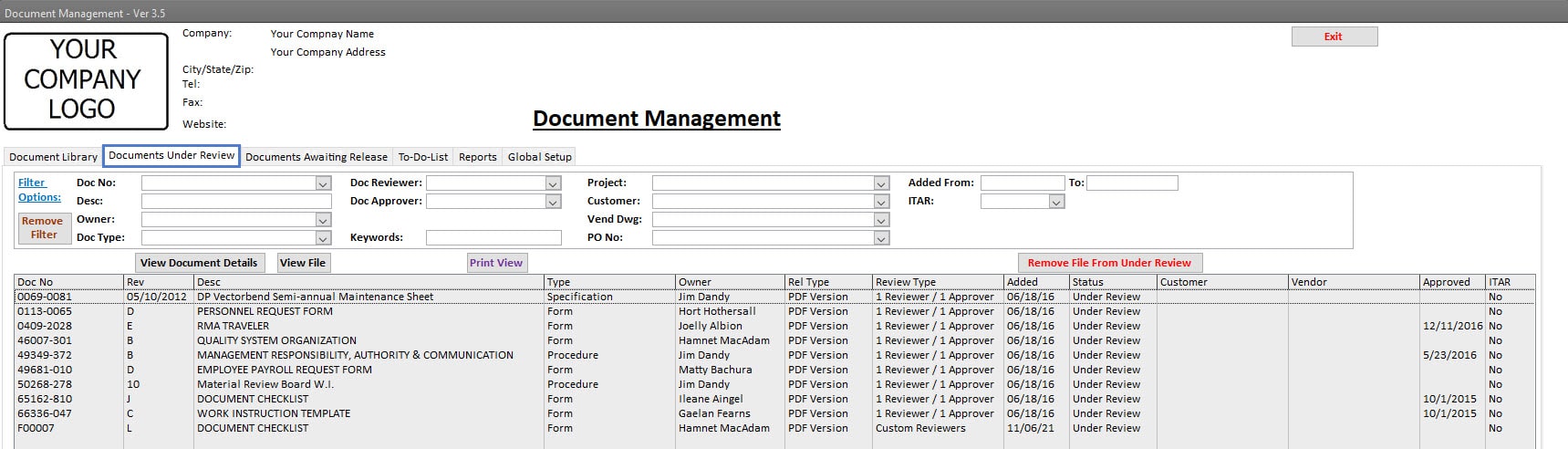
Document Under Review
Document Under Review shows all Documents in the review process, whether it be an initial release or a revision.
- Various filters are available to search and find documents of interest. The resultant list of documents matches all filters added.
- Quickly view the document of interest with a single click.
- Double-click any Document to see all of its Details.
- Download the document to your Local Download Folder location with a single click.
- Print out the list of Documents with a Single-Click.
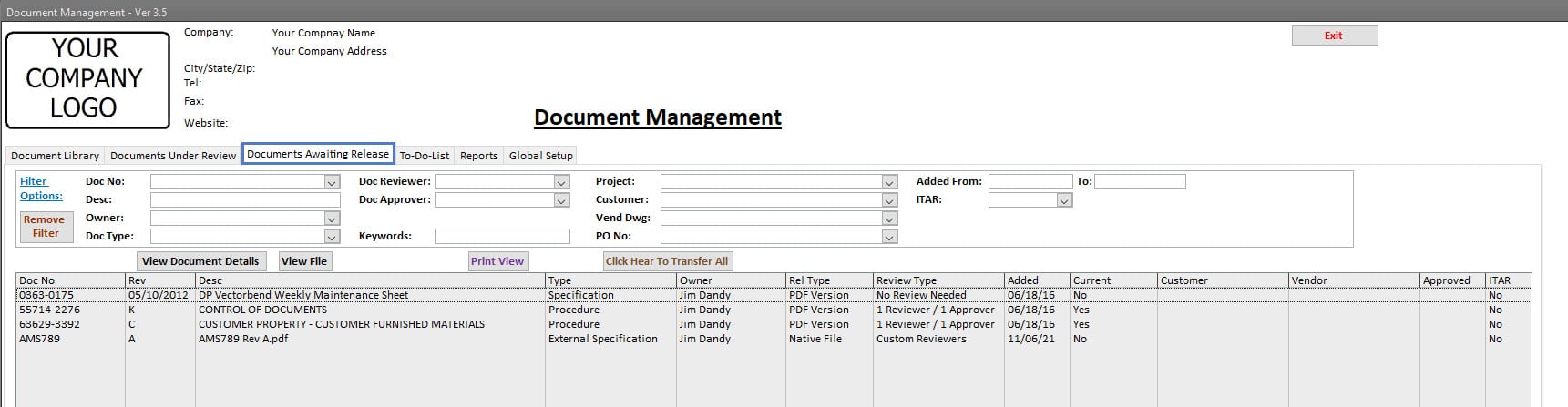
Documents Awaiting Release
Documents Awaiting Release shows all Documents awaiting release, meaning all reviews and approvals are complete, and the final step is needed to move documents into the current document folders. A single-click operation moves the files to the current folder, and files are now available in the Document Listing tab.
- Various filters are available to search and find documents of interest. The resultant list of documents matches all filters added.
- Quickly view the document of interest with a single click.
- Double-click any Document to see all of its Details.
- Download the document to your Local Download Folder location with a single click.
- Print out the list of Documents with a Single-Click.
| Document Information
Each Document submitted includes many fields that can be used to define, categorize and associate it with Customers or Vendors. The Minimum set of information required for each document is:
Other optional fields are available to provide further information about the Document. The more information added to the Document results in a quicker time to find a document of interest by all users. |
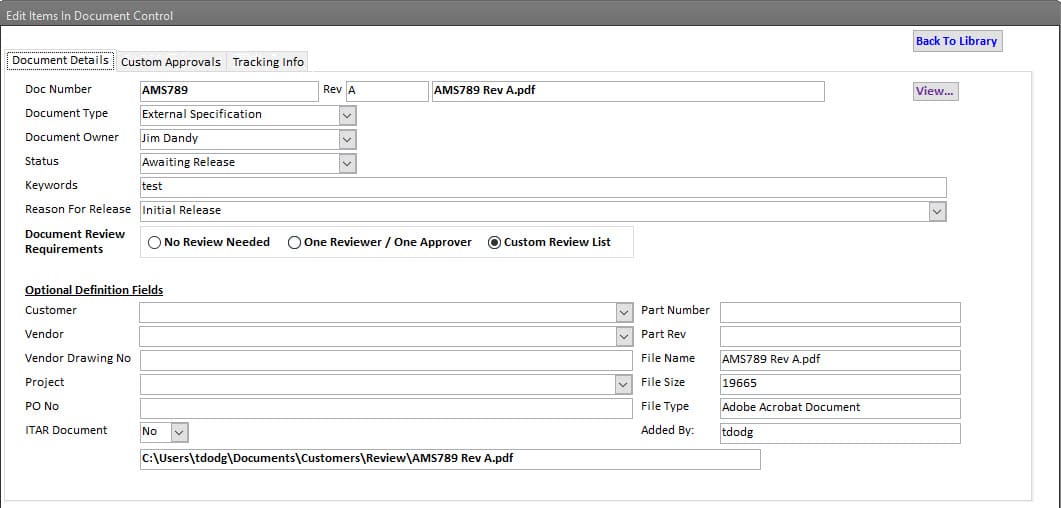 |
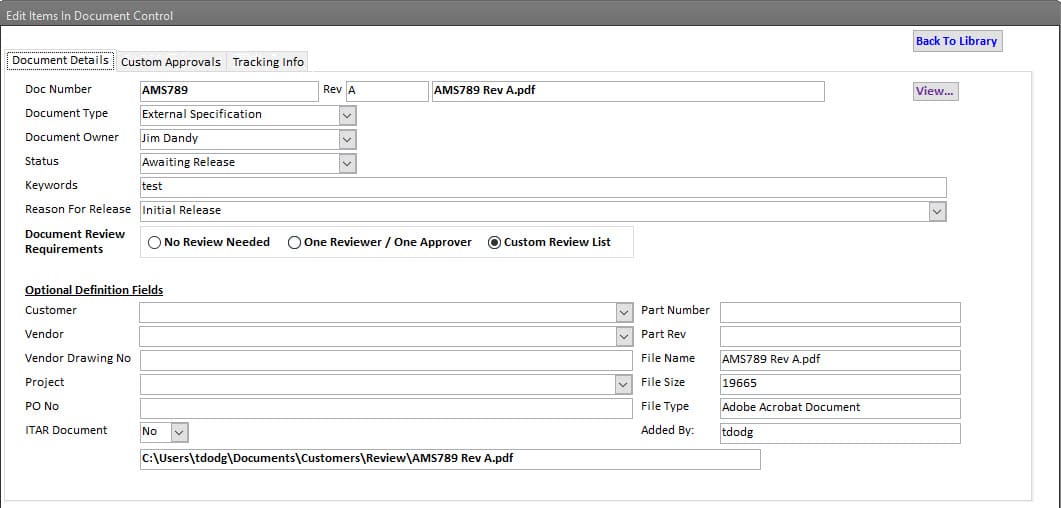
Document Information
Each Document submitted includes many fields that can be used to define, categorize and associate it with Customers or Vendors.
The Minimum set of information required for each document is:
- Document Number,
- Document Description,
- Keywords,
- Document Type,
- Document Owner,
- Reason For Submittal,
- Review Type, and
- Release Option.
Other optional fields are available to provide further information about the Document.
The more information added to the Document results in a quicker time to find a document of interest by all users.
|
Document Submittal Options Documents can be submitted to the Document Management software using several options.
|
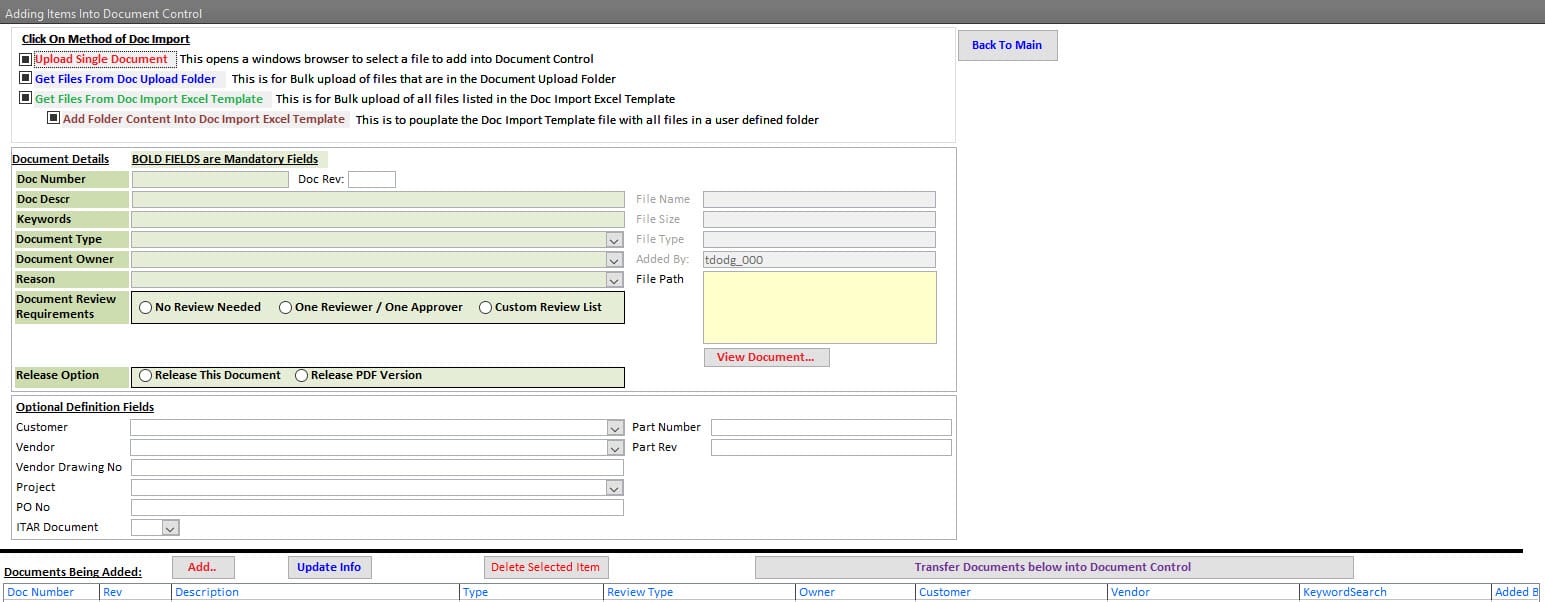 |
|
Document Review Options All Documents submitted in this Document Management Software have three review options before release.
|
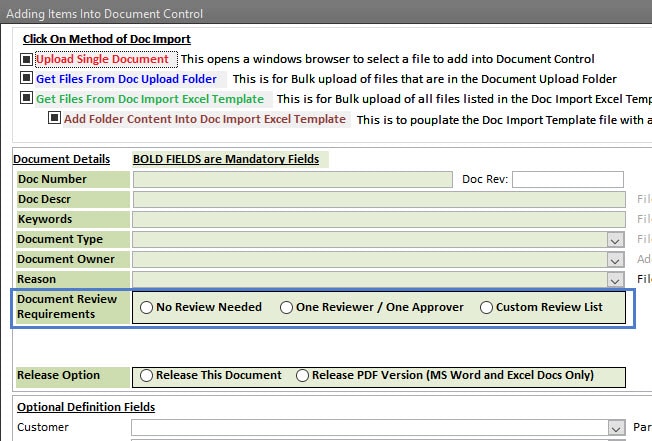 |
| Document Release Options
Documents submitted to the library have two release options.
|
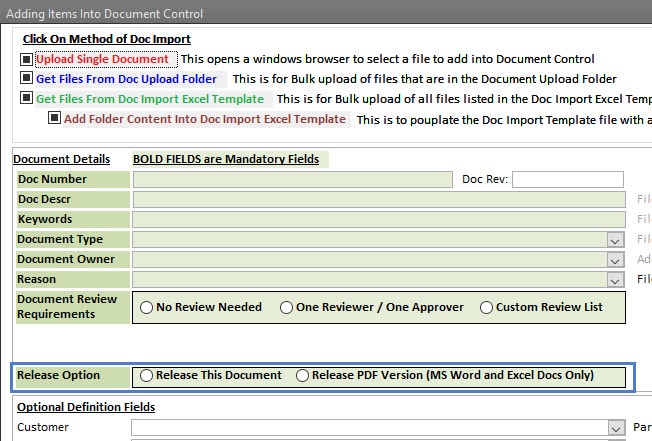 |
|
Document Review All Documents submitted in this Document Management Software are either:
|
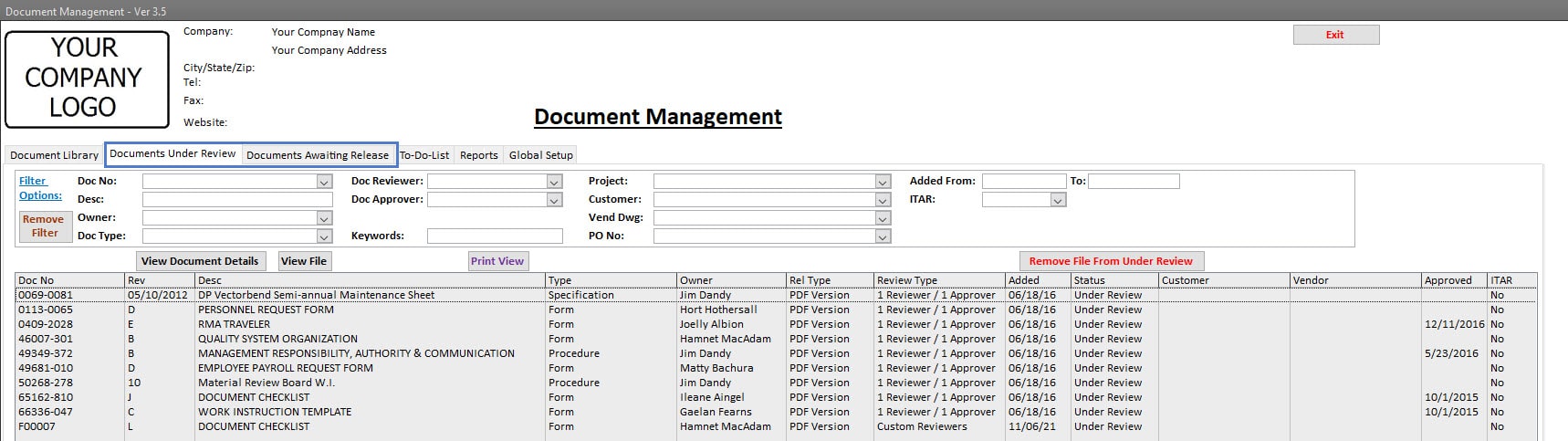 |
- Document Management
- Document Submittal Options
- Document Review Options
- Document Release Options
- Document Review
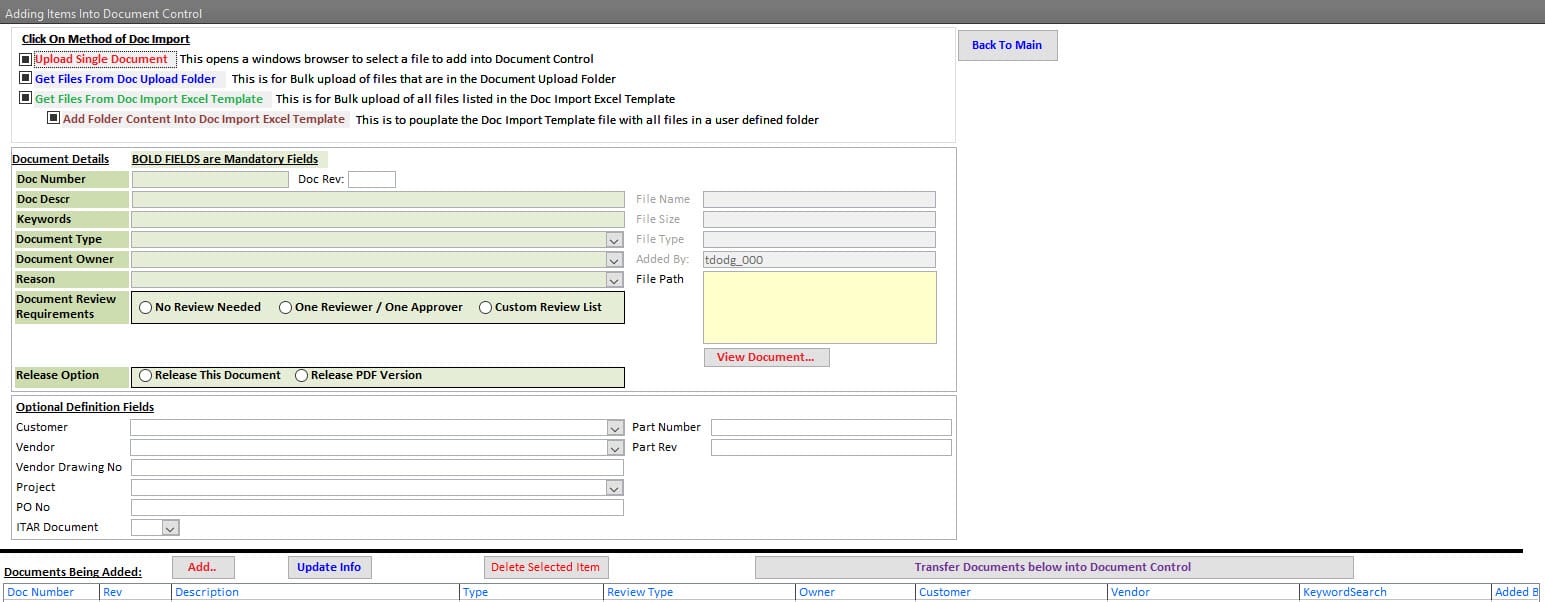
Document Submittal Options
Documents can be submitted to the Document Management software using several options.
- Documents can be added one at a time.
- Documents can be added, in bulk, using the Document Import folder. After the documents have been added to the queue, each document will need minimal information added.
- Documents can be added, in bulk, using an import function that imports document information from an Excel Template that is provided with the purchase of the software. All the document information added to the Excel template is carried over into the document when imported.
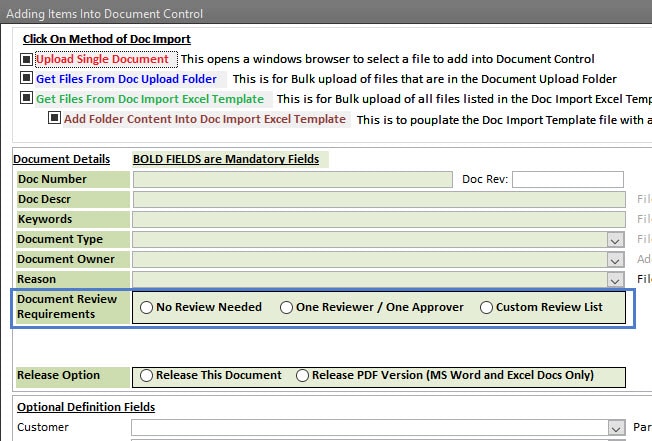
Document Review Options
All Documents submitted in this Document Management Software have three review options before release.
- No review is required. This option is used to add documents and immediately release them to be available in the library. Typical uses might be Emails, Purchase Orders, Sales Orders, Customer Quality Clauses, Customer Terms a Conditions, or any other document that the organization has deemed that a review is not required at the time of submittal.
- Dual Review Option – Requires One Reviewer and One Approver to Approve the document’s release into the Library. The Reviewer and Approver are identified when the Document is submitted to the Document Management Software. Typical uses might be Forms, Policies, Procedures, Work Instructions, or any other document the organization has deemed adequate for a dual review before its release into the library.
- Custom Review (Multiple Reviewer) Option – A list of Departments required to review the document before release can be added. The number of Departments required to review the document is unlimited. Any Employee identified within the Department can review and approve the document’s release for their Department. All Approvals are completed through a Password Signature process, which identifies the specific party that has approved the document. Once All Departments have approved its release, the Document Owner is automatically notified to review all comments and complete the Final Approval and subsequent Release into the Library. Typical uses might be External Specifications, Customer Specifications, Product Release Documentation, or any other document requiring multiple departments or disciplines to review before release.
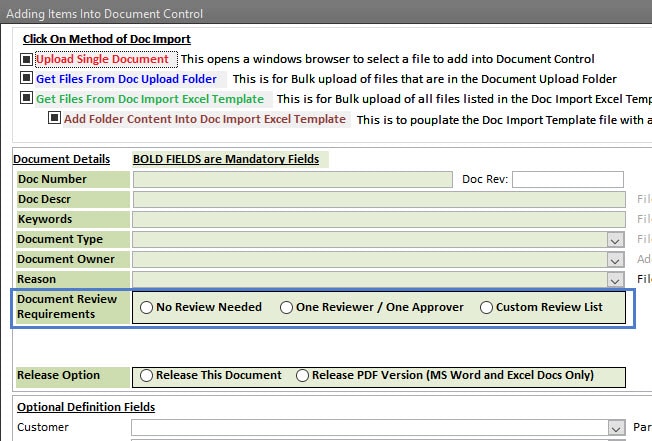
Document Release Options
Documents submitted to the library have two release options.
- Release the file in its native form. In this case, the file submitted is the file that is released and made available in the library.
- Release a PDF version of the native file. In this case, the native file is submitted to the library. However, a PDF version of this file is made available in the library upon its release. Only native files in Microsoft Word and Microsoft Excel format have this release option. Once the native file is released, a PDF version is created. Both files are added to the Library. However, only the PDF version is made available in the library.
- Practical Usage – a large majority of ISO and AS9100-compliant companies use Microsoft Word or Microsoft Excel to create forms, policies, procedures, and work instructions to support their Quality Management Program. In this case, the native files submitted for review and approval are the actual Microsoft Word or Excel files. Therefore, if this release option is chosen, the file made available in the library and subsequently to the employees is a PDF version of this document.
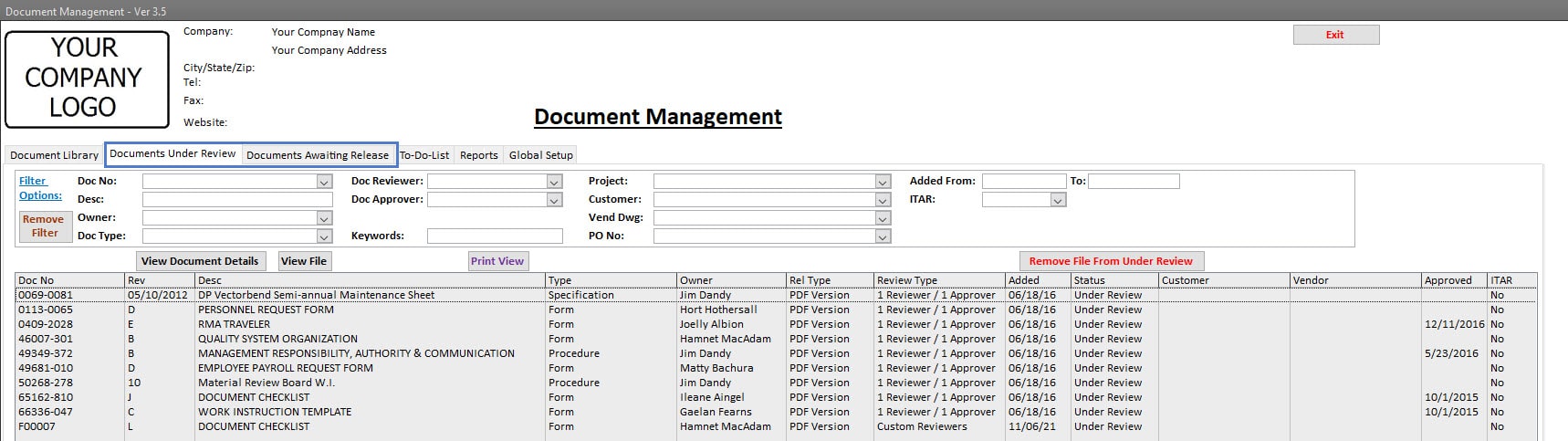
Document Review
All Documents submitted in this Document Management Software are either;
- In the Awaiting Release area, if the document submitted does not require a review,
- In the Under Review area, if the Document Requires Dual Review or Custom (Multiple) Reviewers.
|
Document Revisions Made Simple The Document Revision process is a simple method that consists of the following steps:
NOTE: For documents that have a release option as the PDF version, when a Revision Submittal record is created, the native file is what is attached to Revision Submittal. The party revising has the original native file and can modify its content as the next revision before starting the review process. |
|
| Automated Email During Review Process
Several critical steps in the document review process trigger an email to be generated and sent out automatically. Those key steps are:
|
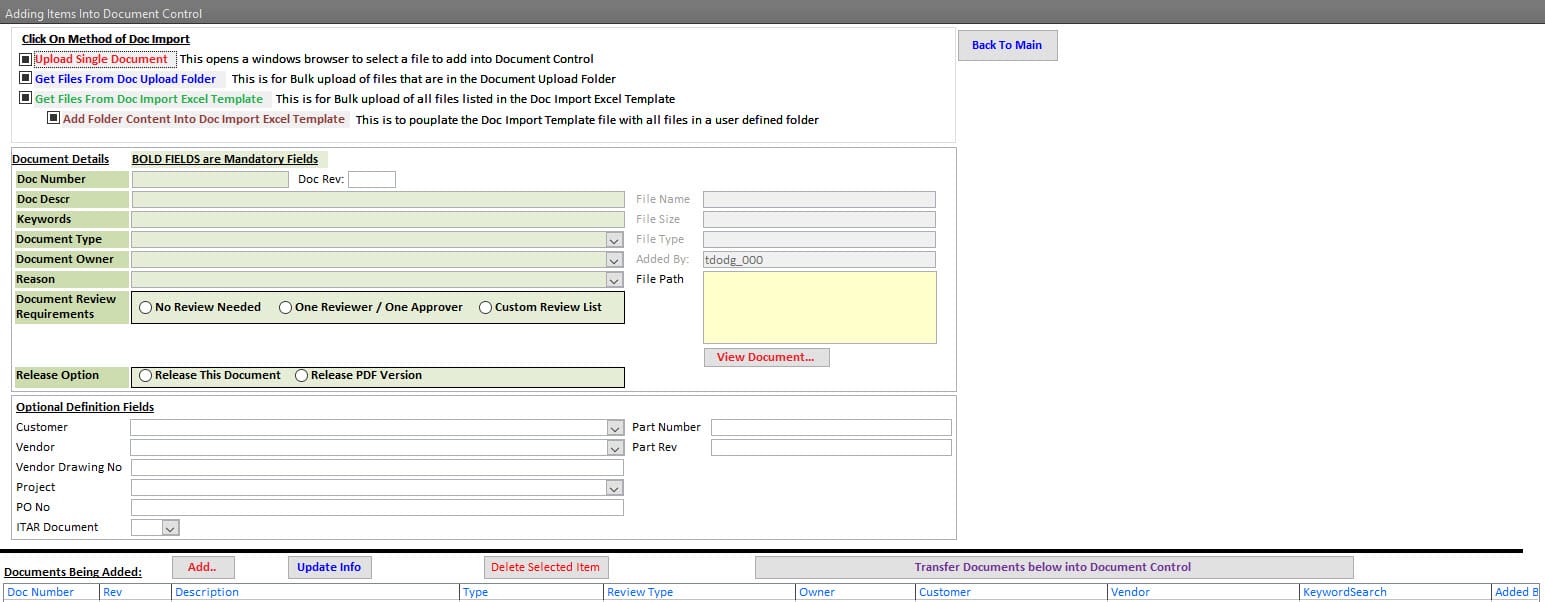 |
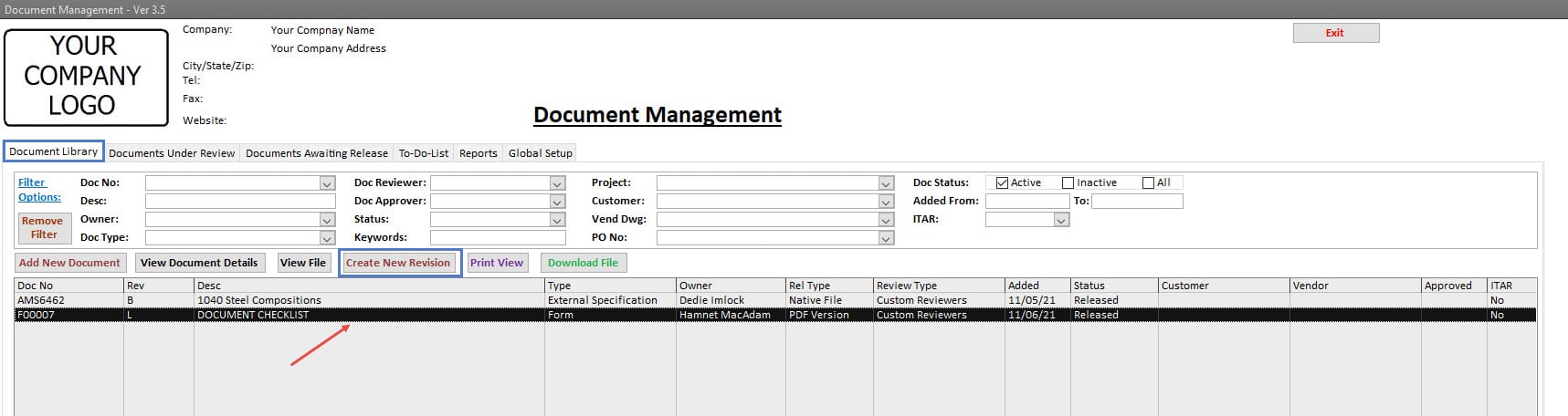
Document Revisions Made Simple
The Document Revision process is a simple method that consists of the following steps;
- Identify in the library the Document to be revised.
- Create a Revision Submittal with a Single Click. The Revision Submittal record will include the same review type, the same set of reviewers and approvers, and the same type of release option.
- The Revision Submittal record is updated with the new revision level and any other changes for the submitted revision. For example, if a change to the review type, set of reviewers and approvers, or release option is needed, those are updated before starting the review process.
- The current revision document’s status is updated to “being revised” so that anyone searching for the document is aware that a revision to the document has been submitted and is in the review process.
NOTE: For documents that have a release option as the PDF version, when a Revision Submittal record is created, the native file is what is attached to Revision Submittal. The party revising has the original native file and can modify its content as the next revision before starting the review process.
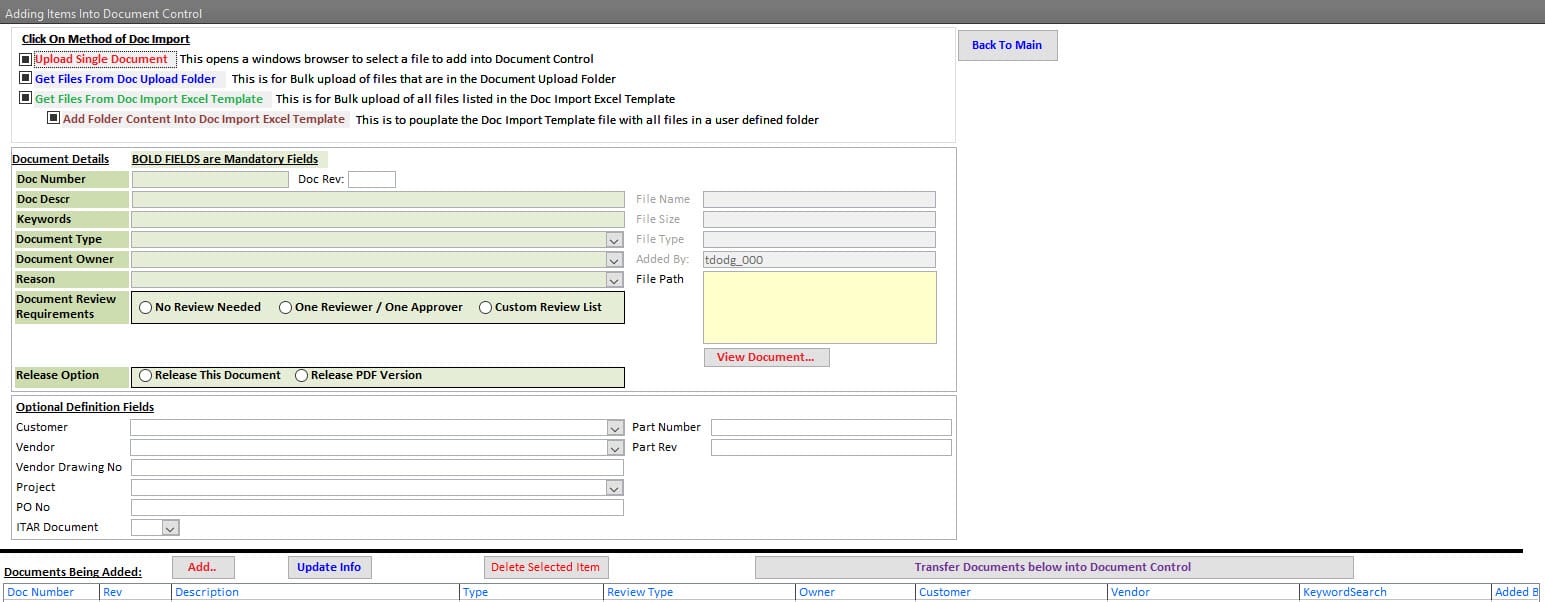
Automated Email During Review Process
Several critical steps in the document review process trigger an email to be generated and sent out automatically. Those key steps are:
- Every document has an owner. Any party can submit a document to the library. Once the document is submitted, the owner is notified by email so they can approve the submittal and send it out for review when applicable.
- When a review is required, and upon Owner Review, all parties that are part of the review process are sent an email notifying them that they have a document to review.
- Once all parties have completed a successful review and approved the document for release, the owner is again notified that the reviews are complete. Owner completes final approval before release.
| Document Tracking Feature
Document logs are automatically created for all events and functions throughout this Document Management Software. The log includes the Event, User, Date, user name, and Computer. The logs track when:
|
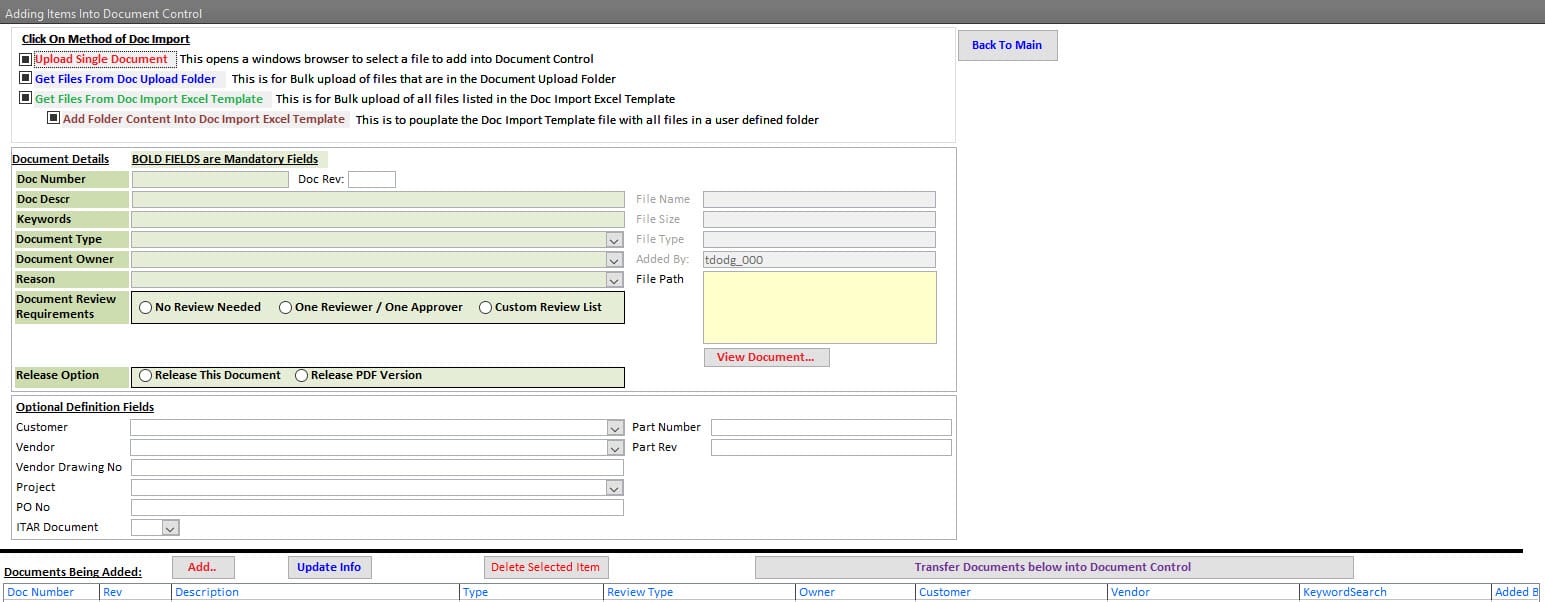 |
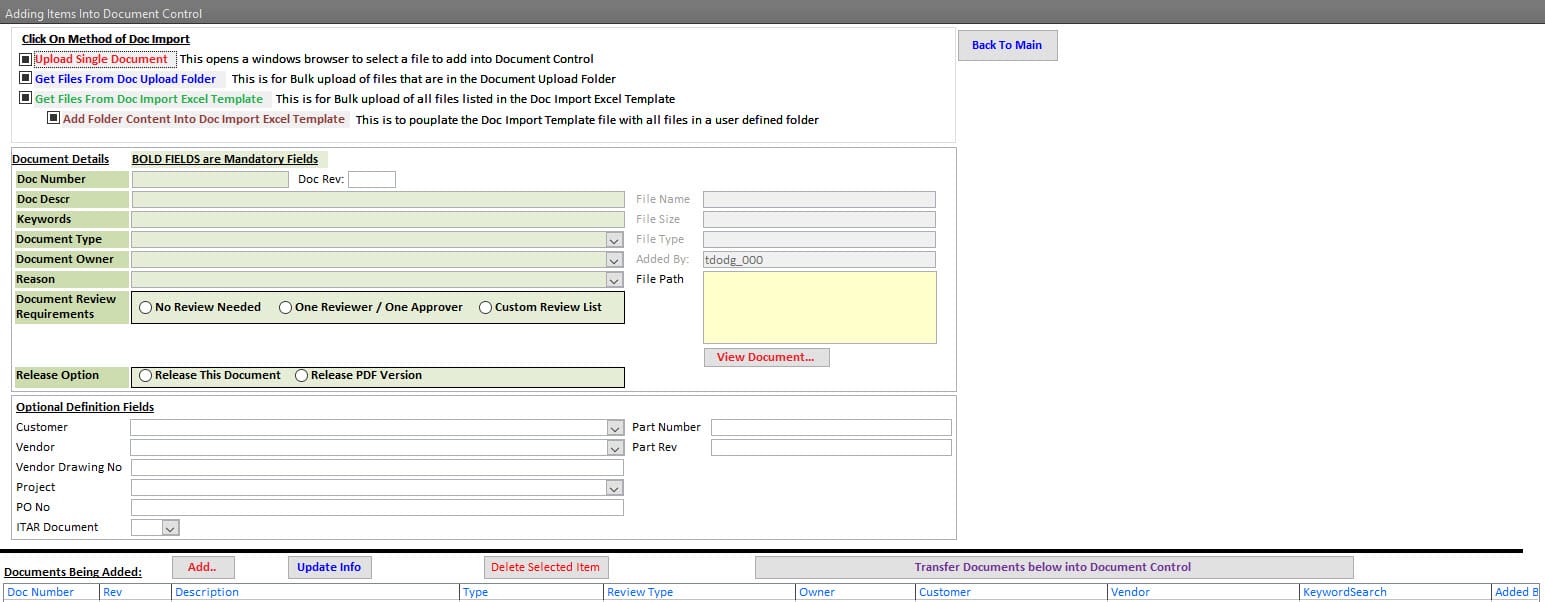
Document Tracking Feature
Document logs are automatically created for all events and functions throughout this Document Management Software. The log includes the Event, User, Date, user name, and Computer. The logs track when;
- Documents are:
- Submitted,
- Reviewed, Approved, Released, and Rejected,
- Viewed, Printed, Downloaded,
- Revised and Obsoleted.
| Automated Emails
To help facilitate the progress of the Document Review process, Email reminders can be setup to run with any frequency and any time of day. These emails are sent directly to the parties that have documents to review. |
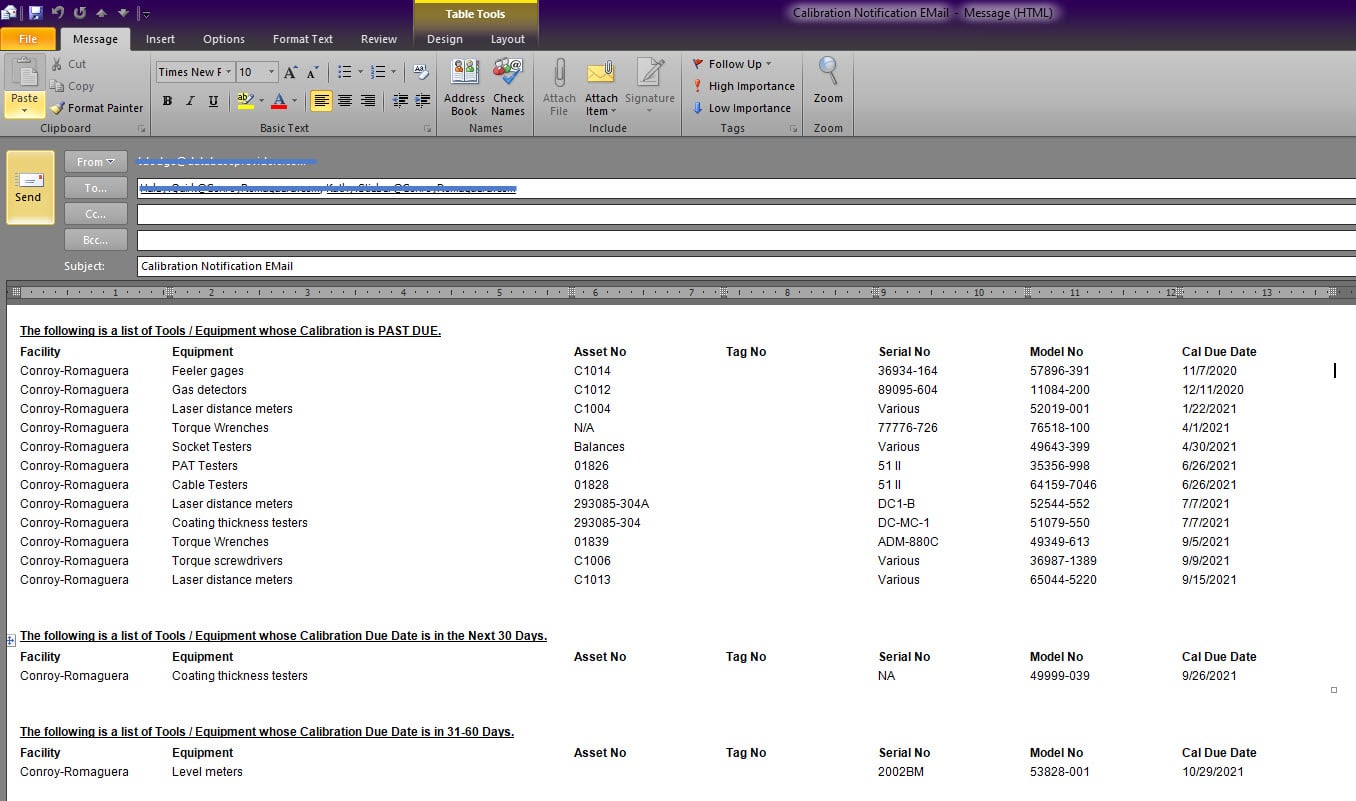 |
|
Event Driven Email Emails are automatically generated and sent out after events have been completed. Those events include:
|
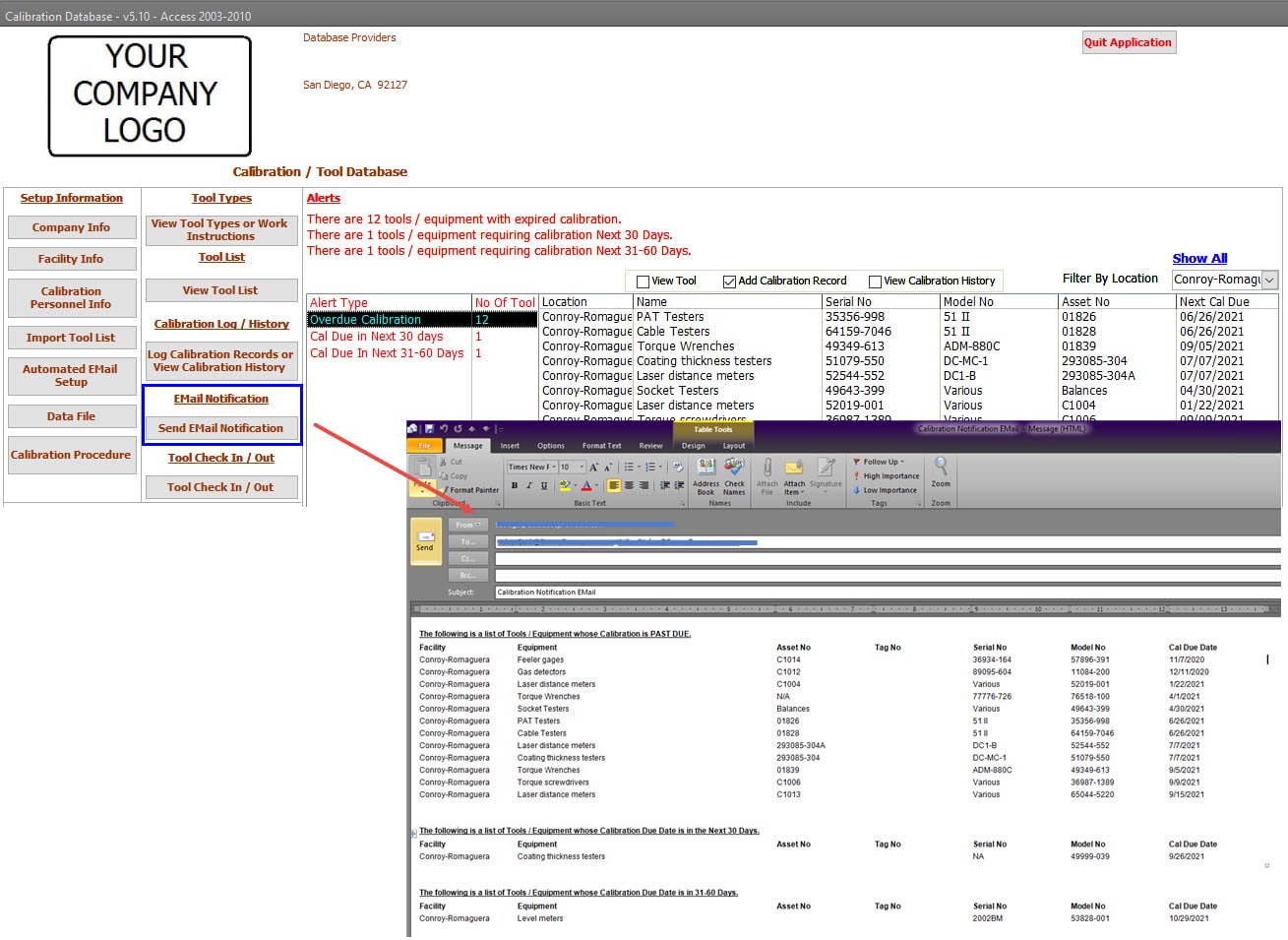 |
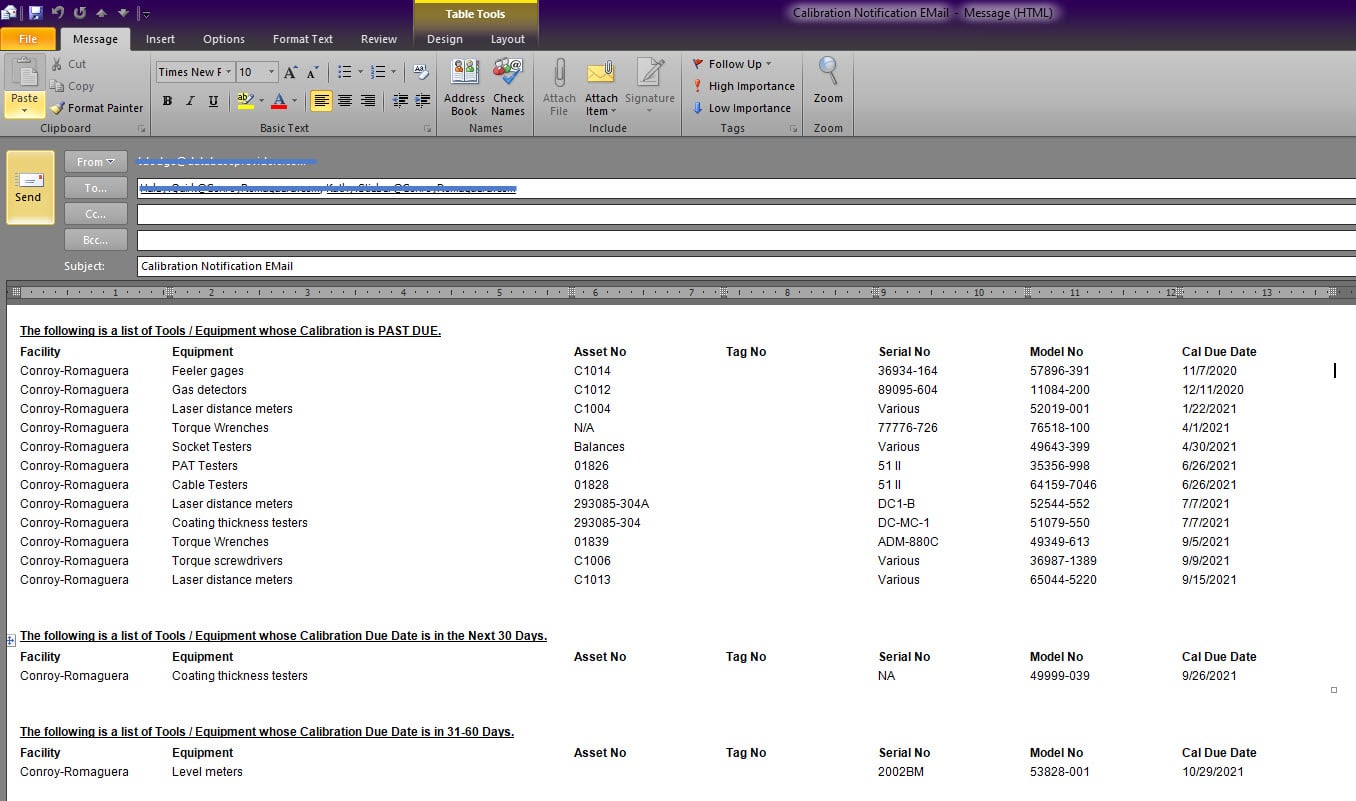
Automated Emails
To help facilitate the progress of the Document Review process, Email reminders can be setup to run with any frequency and any time of day. These emails are sent directly to the parties that have documents to review.
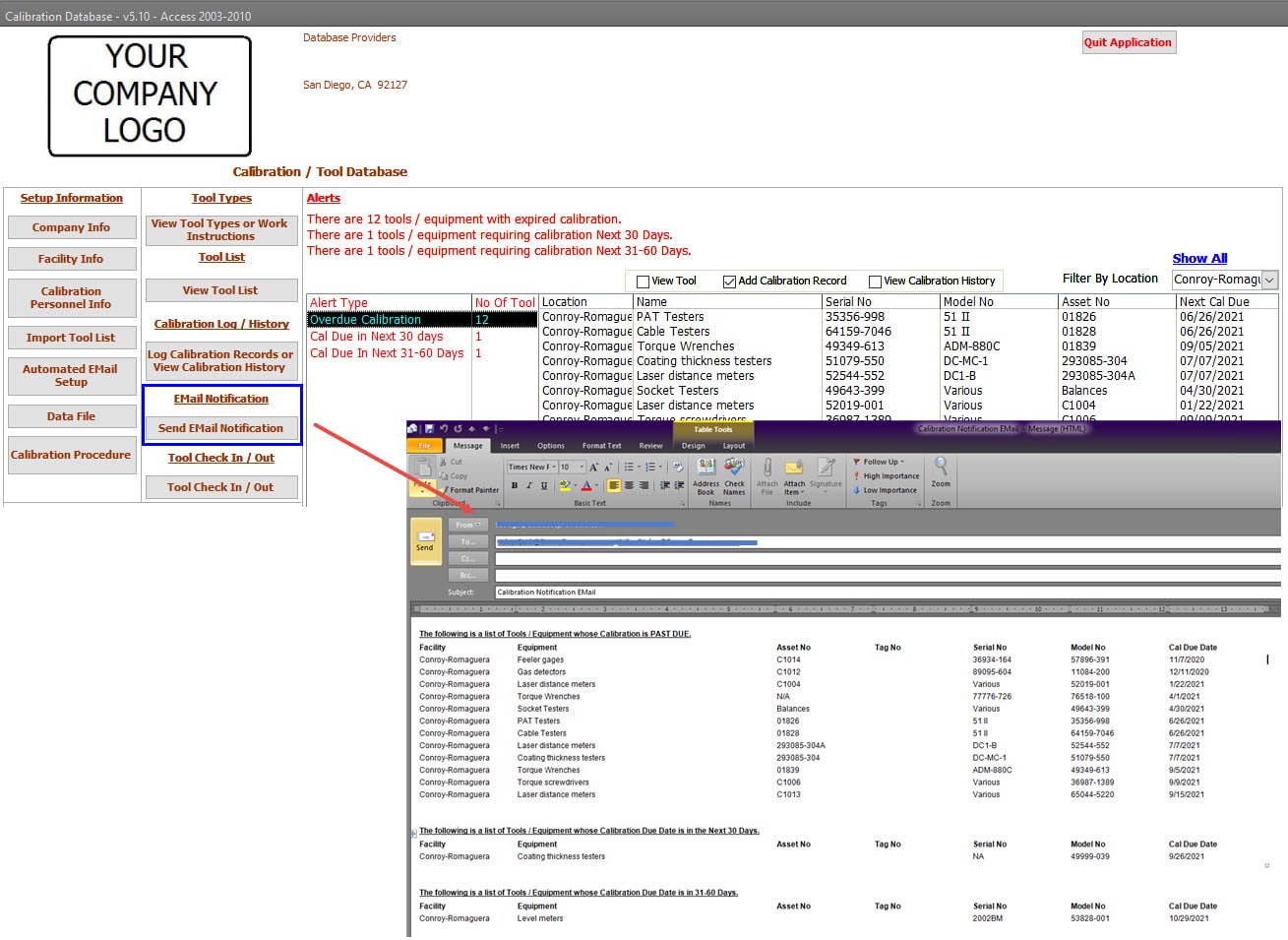
Event Driven Email
Emails are automatically generated and sent out after events have been completed. Those events include;
- Document Owner receives Email upon a submission of a document,
- When applicable, document reviewers and approvers receive an email when they have a document to review and approve,
- Document Owner receives Email when all reviewers and approvers have completed their successful review and approvals,
- Document Owner receives an Email when any document is rejected during the review process,
- Document Owner receives an Email when the document is released.
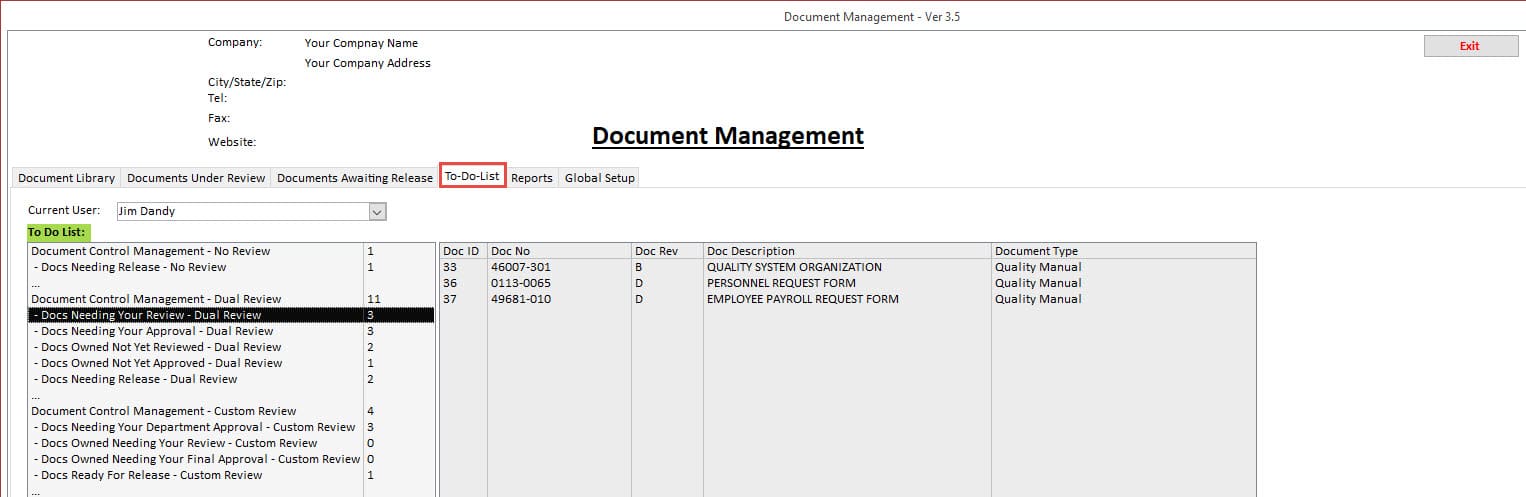
|
Document To Do List Summary To-Do List provides the user with a summary of action items. All items listed have some connection to the user. Those connections and actions are summarized into the following groups:
|
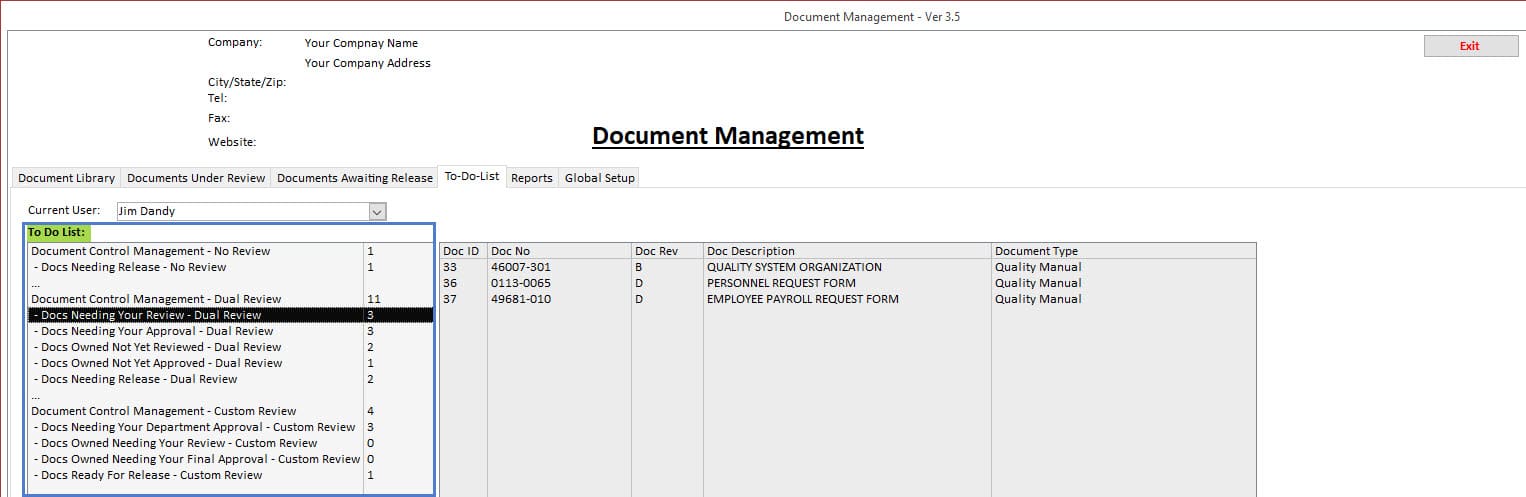 |
|
Document Details and Single-Click Completion From the To Do List, a single click of any group displays the document details within that group. A Double-Click opens up the document details to either complete the requirement or confirm the requirement still exists. The To-Do List is regenerated if the requirement is completed, with the latest status displayed. |
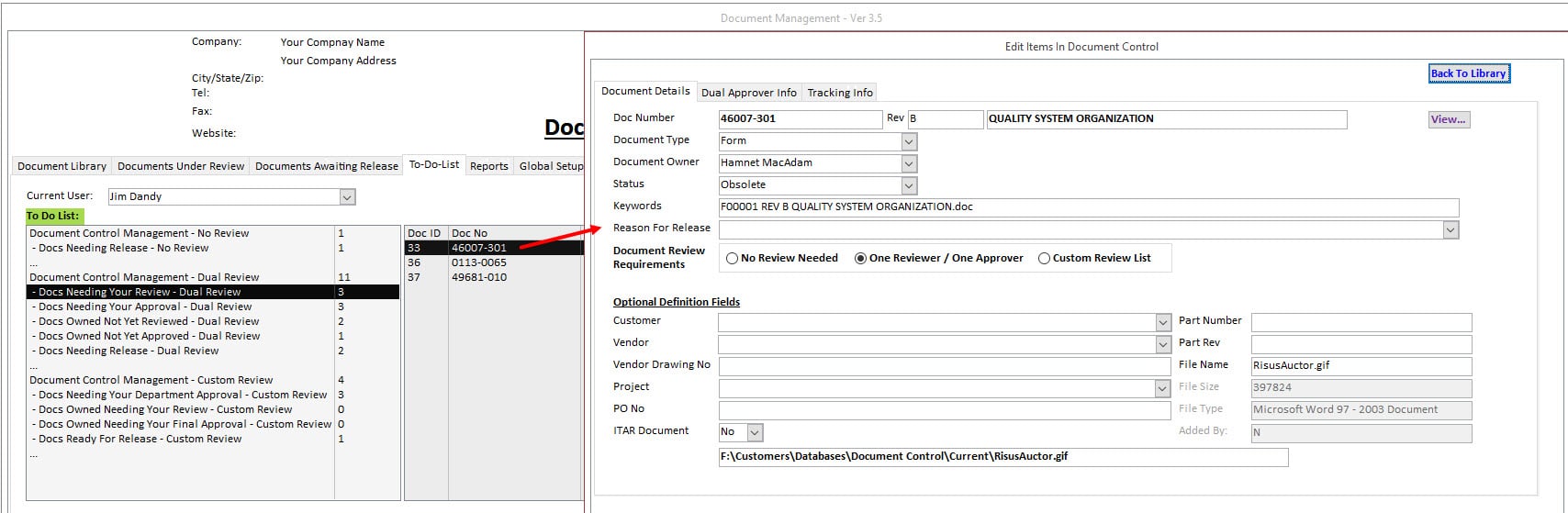 |
- Document Management To Do List
- Document To Do List Summary
- Document Details and Single-Click Completion
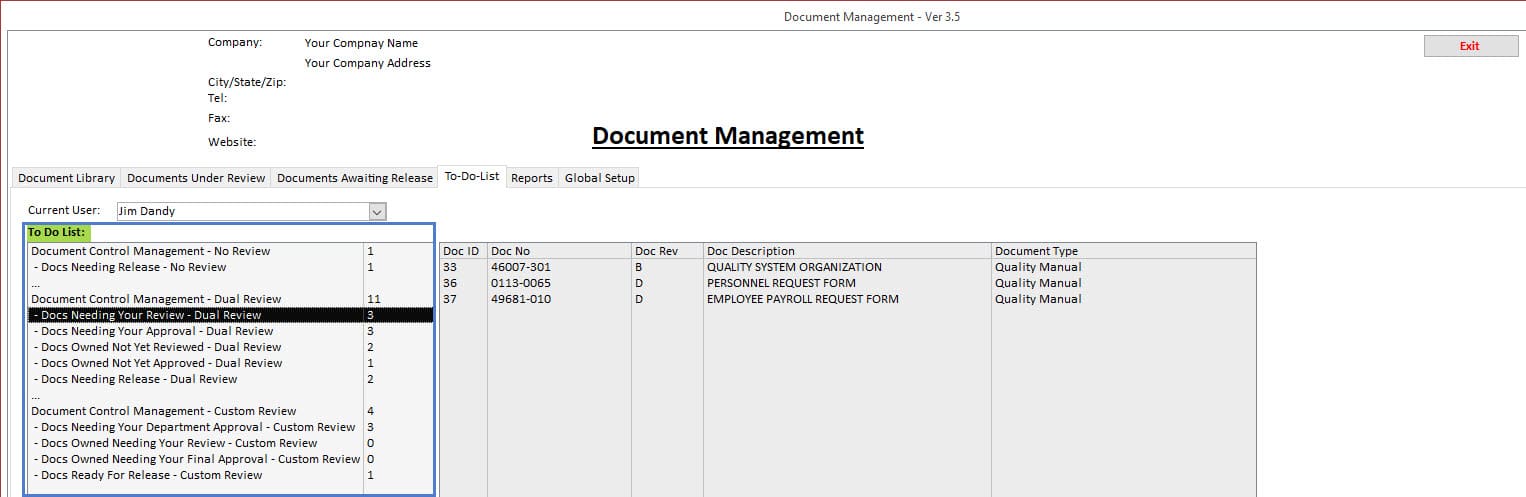
Document To Do List Summary
To-Do List provides the user with a summary of action items. All items listed have some connection to the user. Those connections and actions are summarized into the following groups;
No Review Document Types:
- Documents Awaiting Release, where they are the owner of the Document
Dual Review Document Types:
- Documents where they are listed as the Reviewer or Approver and Still Need to complete the review.
- Documents where they are Document Owner, and the Review or Approvals have yet to be completed,
- Documents where they are owner of the Document that still needs to be released,
Custom (Multiple) Review Document Types:
- Documents that still require the Users’ Department to complete the review,
- Documents that they are the Document Owner, that still require Departments to complete the review,
- Documents that are the Document Owner needs to be released.
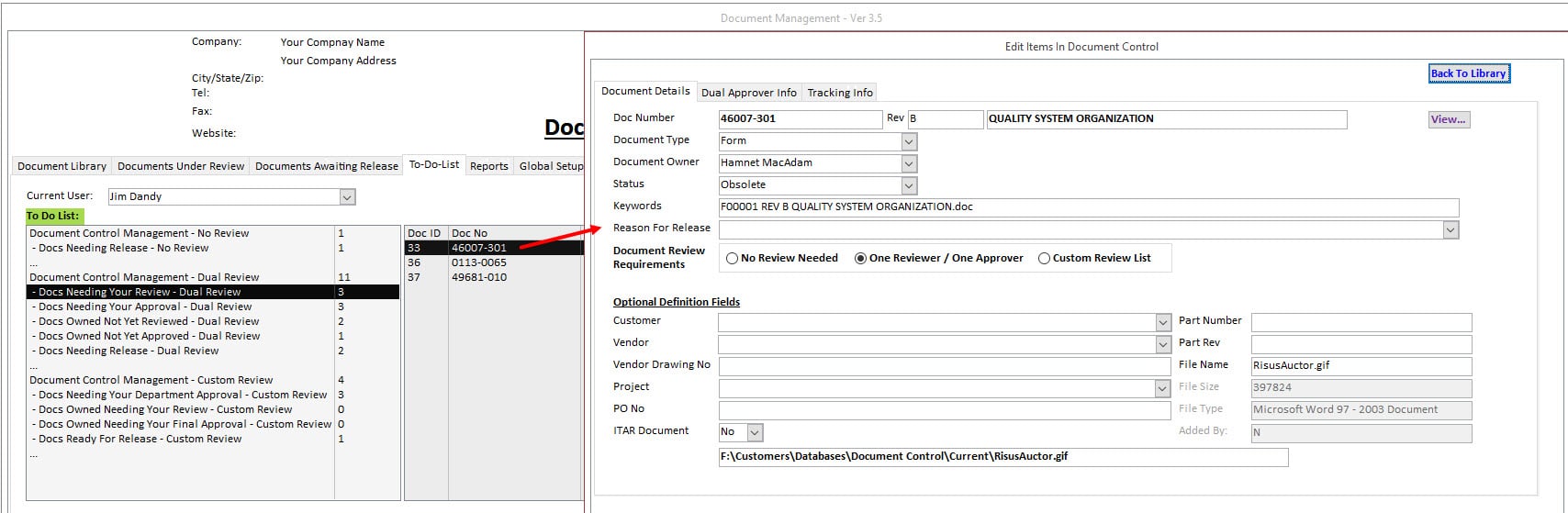
Document Details and Single-Click Completion
From the To Do List, a single click of any group displays the document details within that group.
A Double-Click opens up the document details to either complete the requirement or confirm the requirement still exists.
The To-Do List is regenerated if the requirement is completed, with the latest status displayed.
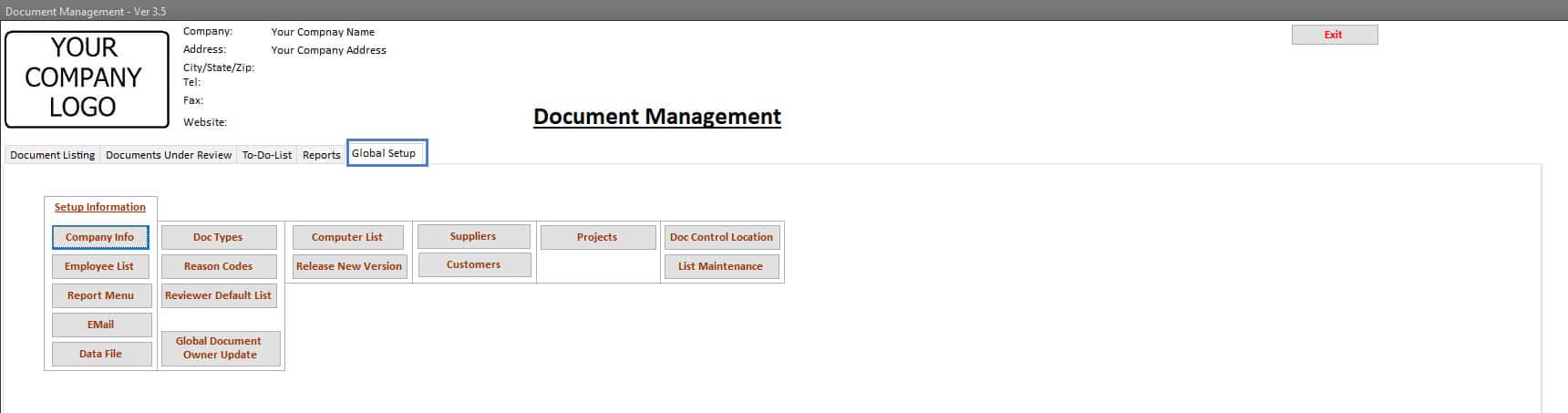
- Company Information
- Employee Listing
- Document Types
- Reviewer Groups
- Supplier Listing
- Customer Listing
- Folder Locations
- Projects / ITAR Control of Documents
| Company Information
Adding your company’s information and logo personalizes the Document Management Software. |
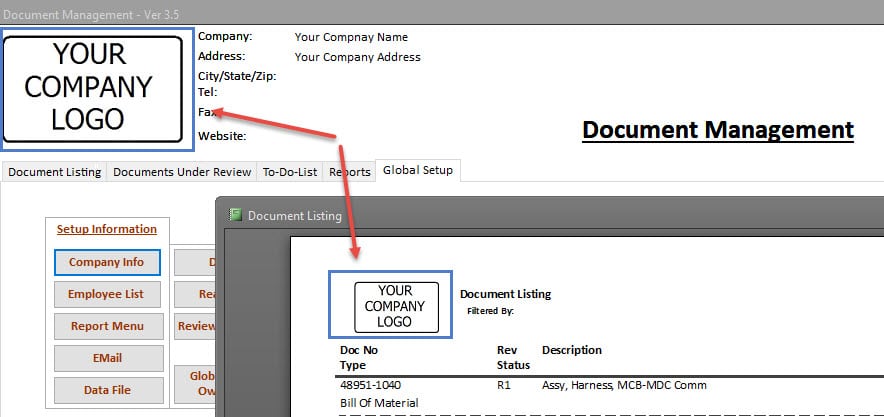 |
| Employee Listing
Manage the list of employees that can be owners, reviewers and approvers of documents. Each employee has an approval password which is used to identify the employee that has reviewed or reviewed document. For documents that require a group review, each employee can be part of a review group. When part of a review group, the employee can review or approve a document for the review group they are assigned to. |
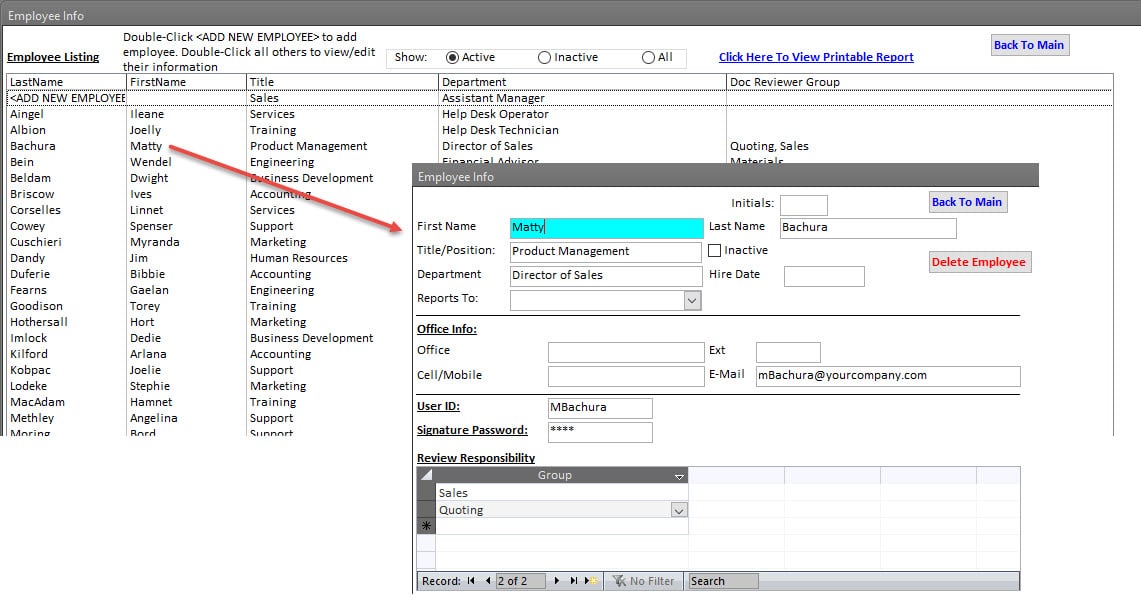 |
|
Document Types Documents are linked to a specific Document Type. Document Types are managed and identified within this setup area. Documents Types are set to needing a review or does not need a review and can be submitted and released for use without a review. |
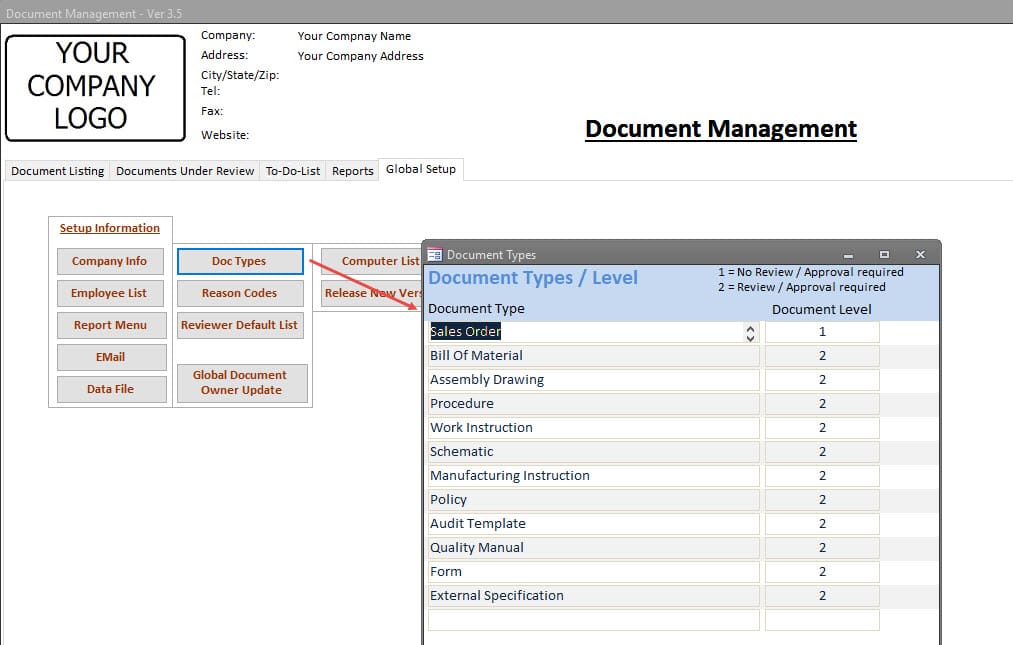 |
|
Document Reviewer Groups When documents require a review by multiple groups or departments, manage the list of groups or departments that would be required to review a document before it can be released for use. Unlimited number of groups or departments can be added. Each employee can be assigned to one or more group or department. When a document needs to be reviewed by a group or department, any employee assigned to the group or department has review authorization for that group or department. |
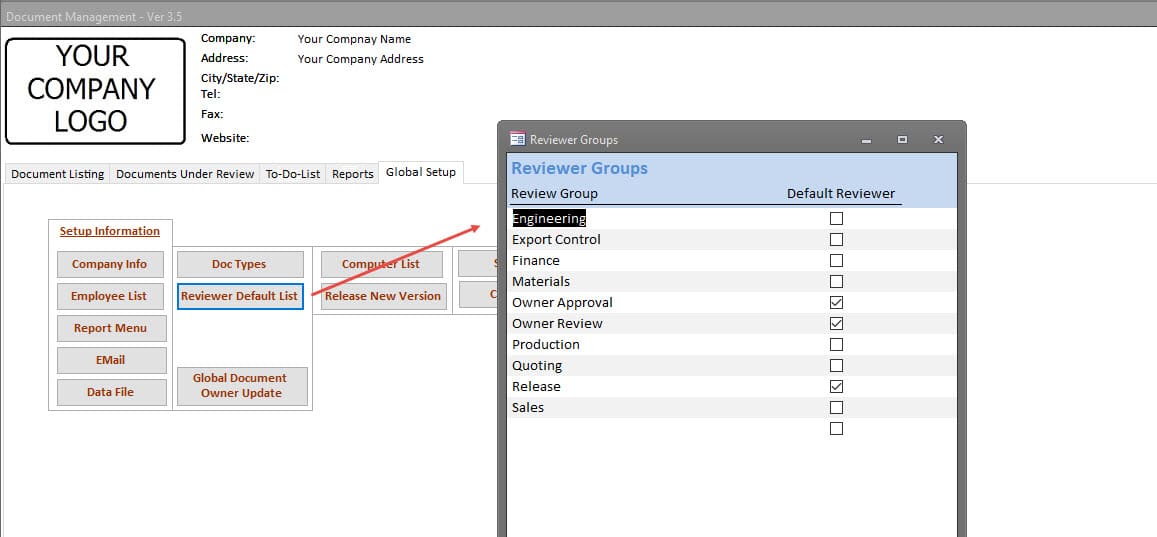 |
|
Supplier Listing Documents can be linked to a Vendor / Supplier. The list of Vendor / Suppliers that can be used are managed under Global Setup. |
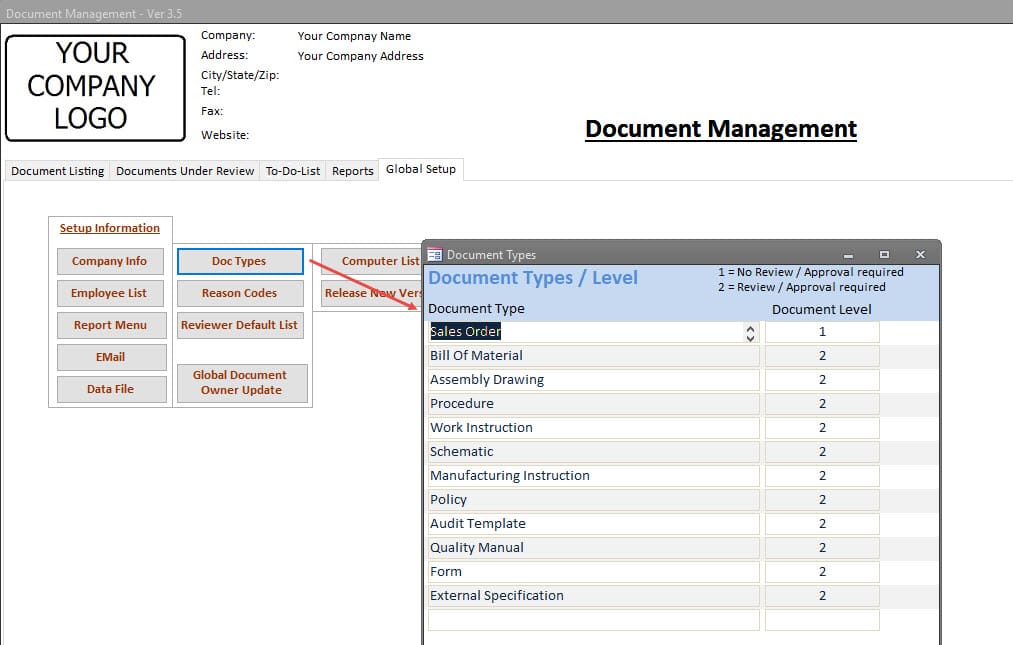 |
| Customer Listing Documents can be linked to a Customer. The list of Customers that can be used are managed under Global Setup. |
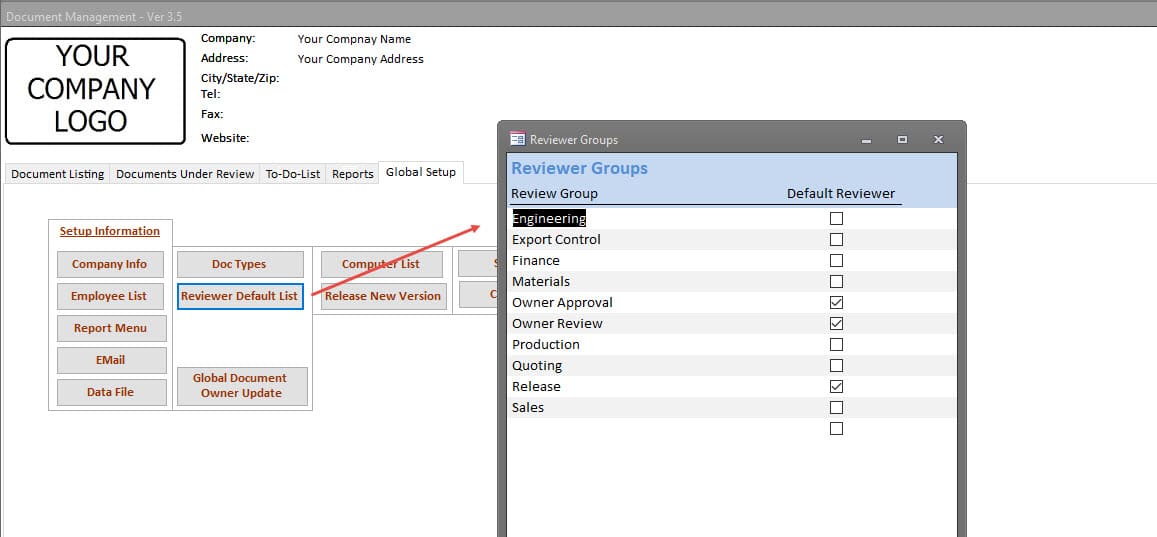 |
|
Document Folder Locations All Documents submitted into the Documents Management Software are electonically stored in the Folder Locations that are identified during Setup. Six Folder locations are required to support this software.
All movement of files between these folders is completed automatically, and the location of, and knowledge of these folder locations, can remain hidden from users. |
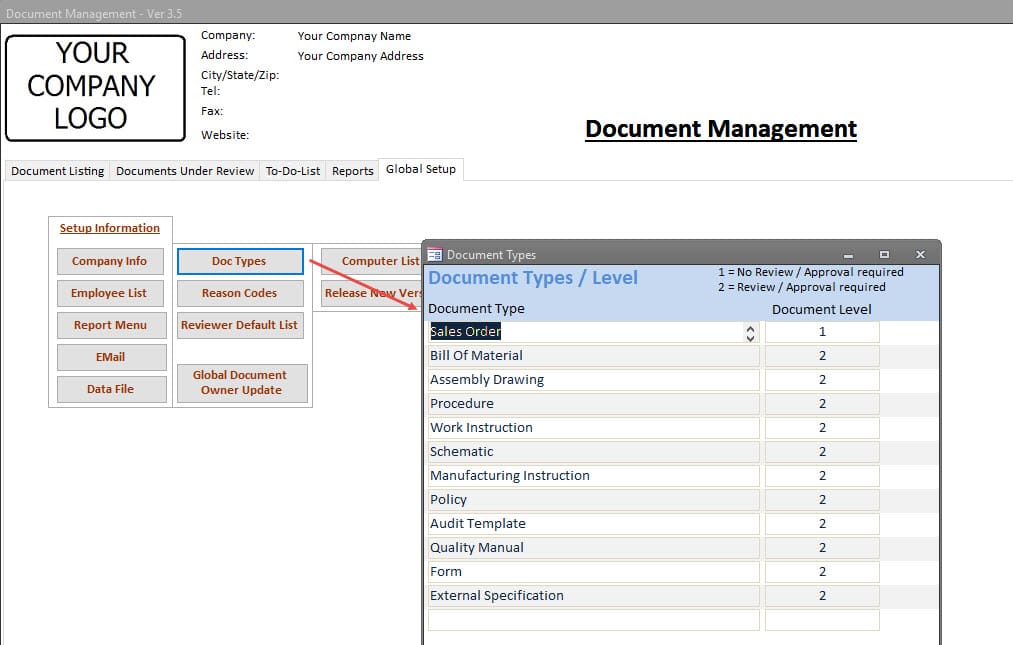 |
| Projects / ITAR Control of Documents ITAR Compliance requires organization to manage how ITAR controlled documents are accessed. This Document Management Software accomplishes this requirements through its Project List, Employee List and a seperation of the storage location of ITAR documents. For ITAR Document Viewing the user must be linked to the Project, which is linked to the ITAR Document. If no association is found, users cannot view the ITAR document. |
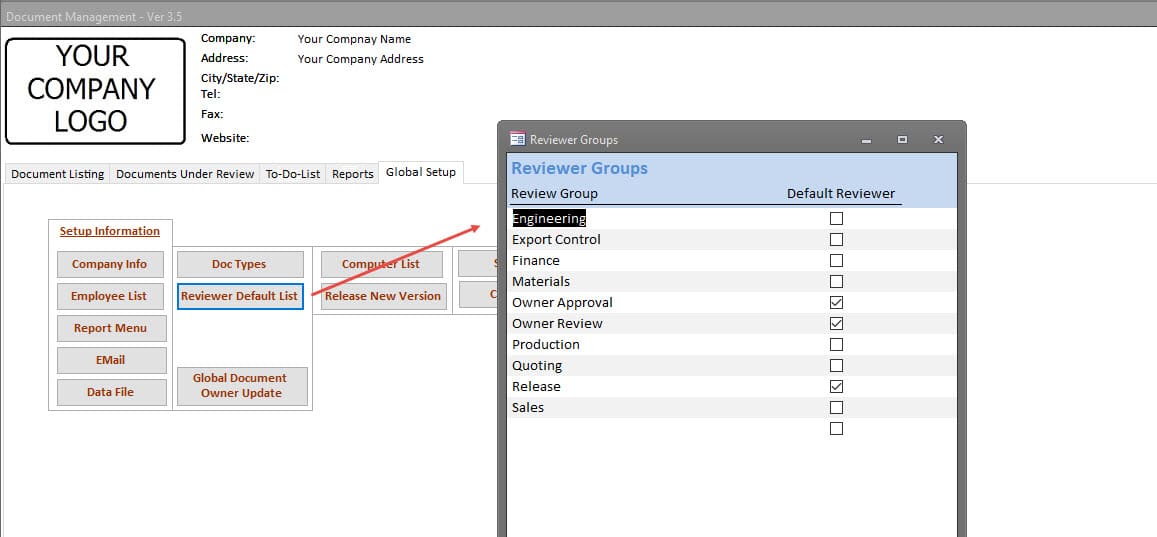 |
- Document Management Setup
- Company Information
- Employee Listing
- Document Types
- Document Reviewer Groups
- Supplier Listing
- Customer Listing
- Document Folder Locations
- Projects / ITAR Control of Documents
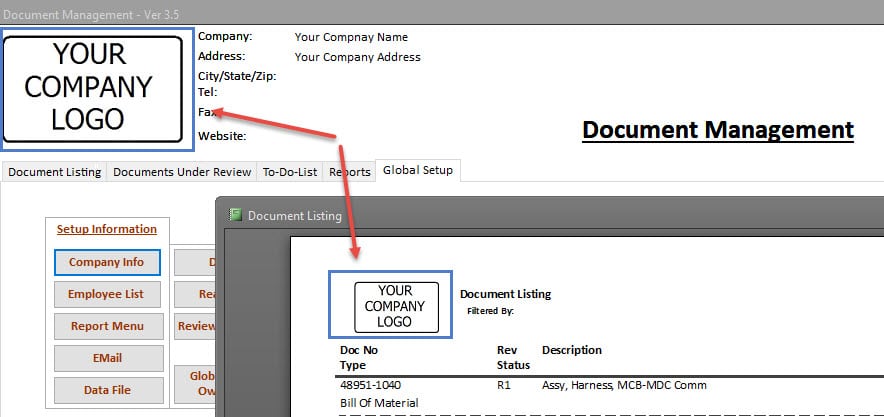
Company Information
Adding your company’s information and logo personalizes the Document Management Software.
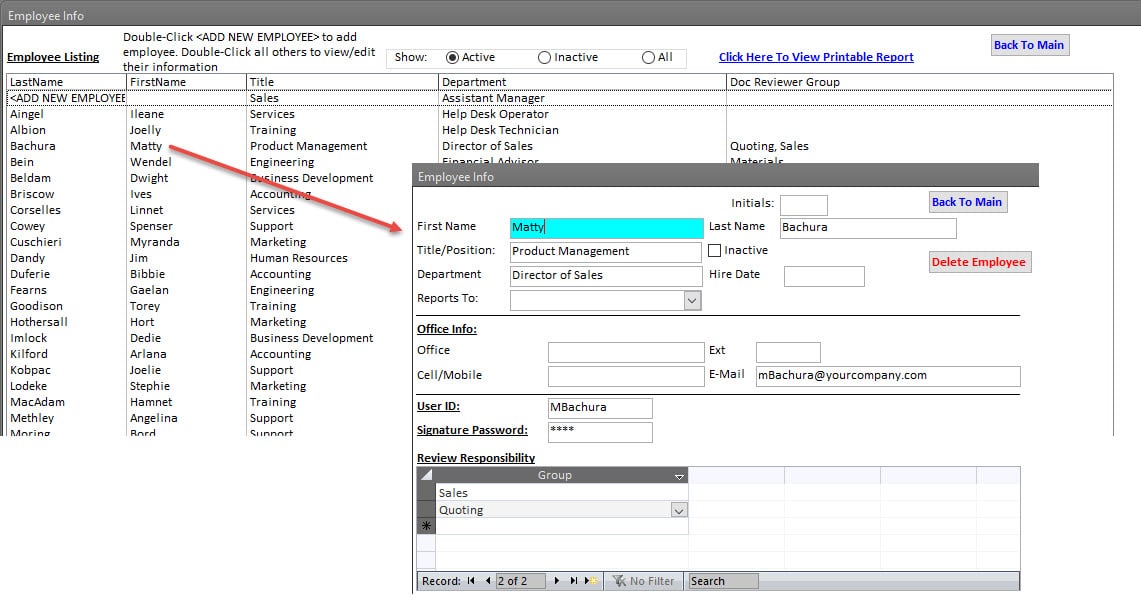
Employee Listing
Manage the list of employees that can be owners, reviewers and approvers of documents.
Each employee has an approval password which is used to identify the employee that has reviewed or reviewed document.
For documents that require a group review, each employee can be part of a review group. When part of a review group, the employee can review or approve a document for the review group they are assigned to.
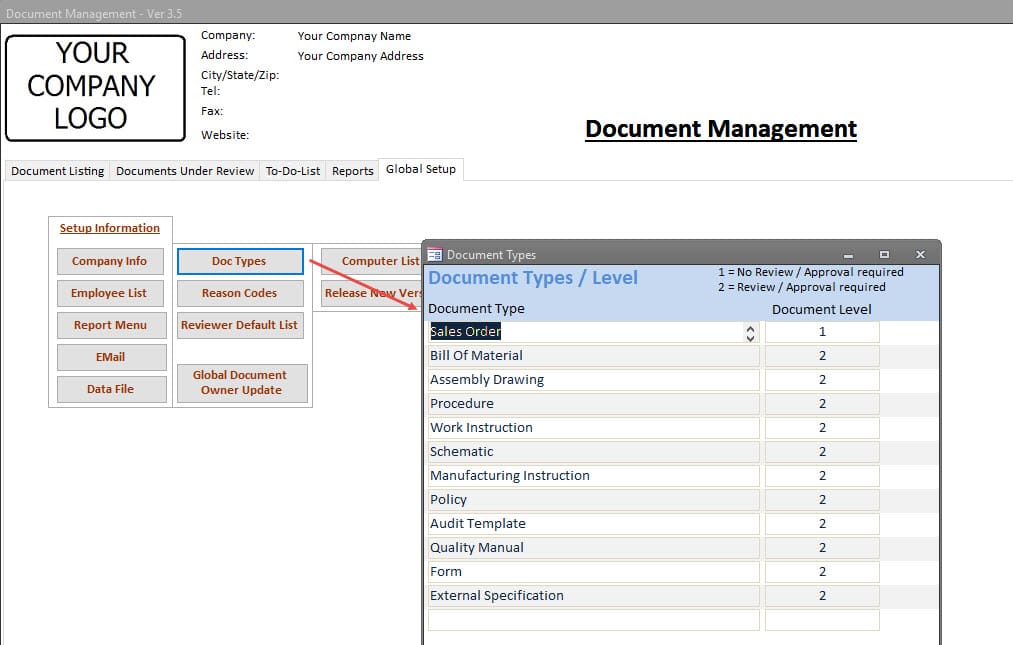
Document Types
Documents are linked to a specific Document Type. Document Types are managed and identified within this setup area.
Documents Types are set to needing a review or does not need a review and can be submitted and released for use without a review.
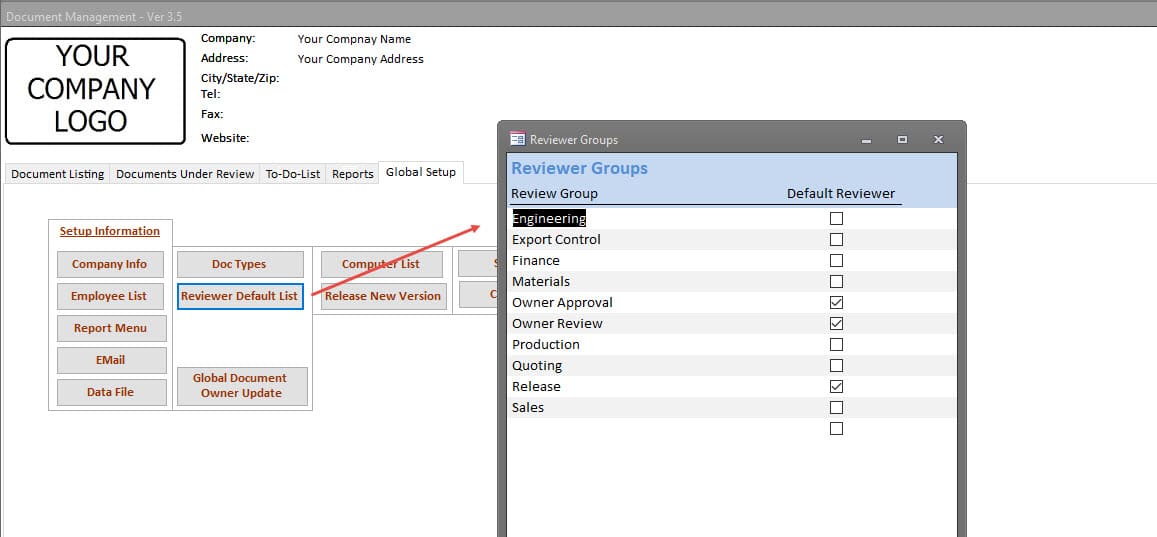
Document Reviewer Groups
When documents require a review by multiple groups or departments, manage the list of groups or departments that would be required to review a document before it can be released for use.
Unlimited number of groups or departments can be added.
Each employee can be assigned to one or more group or department.
When a document needs to be reviewed by a group or department, any employee assigned to the group or department has review authorization for that group or department.
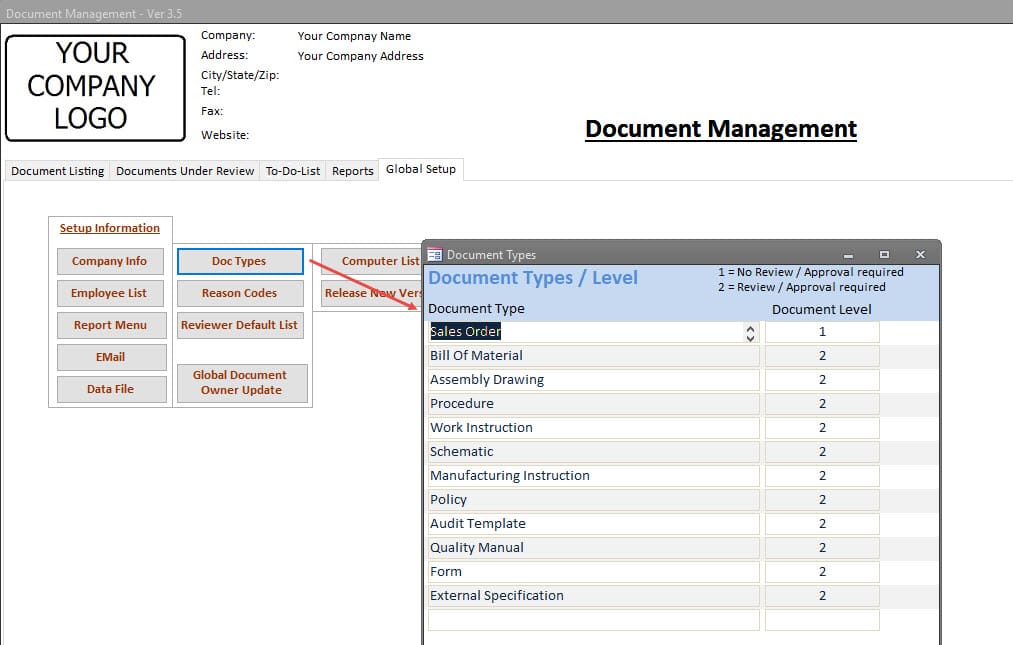
Supplier Listing
Documents can be linked to a Vendor / Supplier. The list of Vendor / Suppliers that can be used are managed under Global Setup.
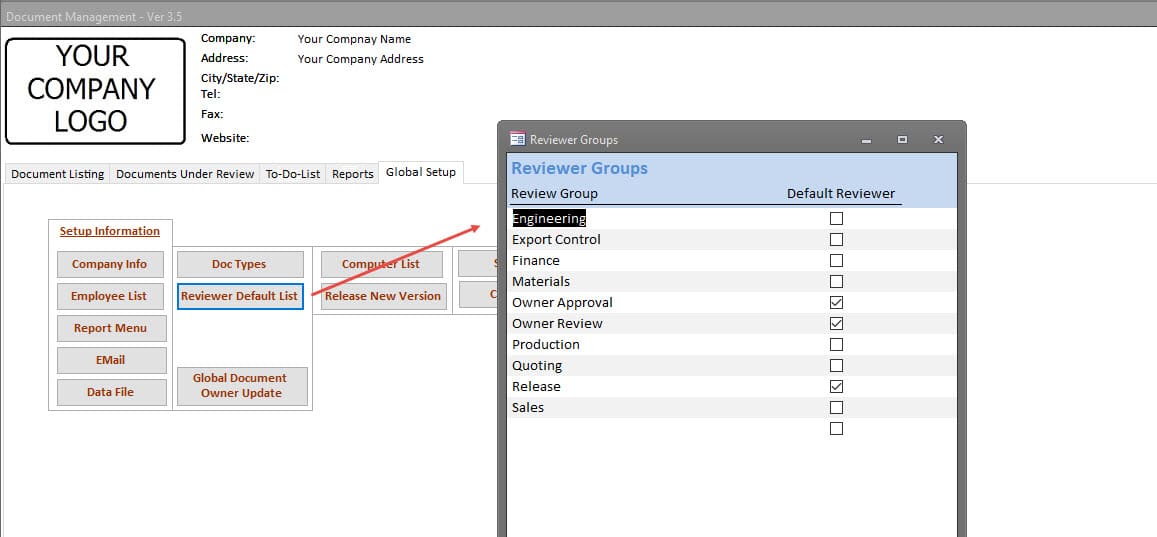
Customer Listing
Documents can be linked to a Customer. The list of Customers that can be used are managed under Global Setup.
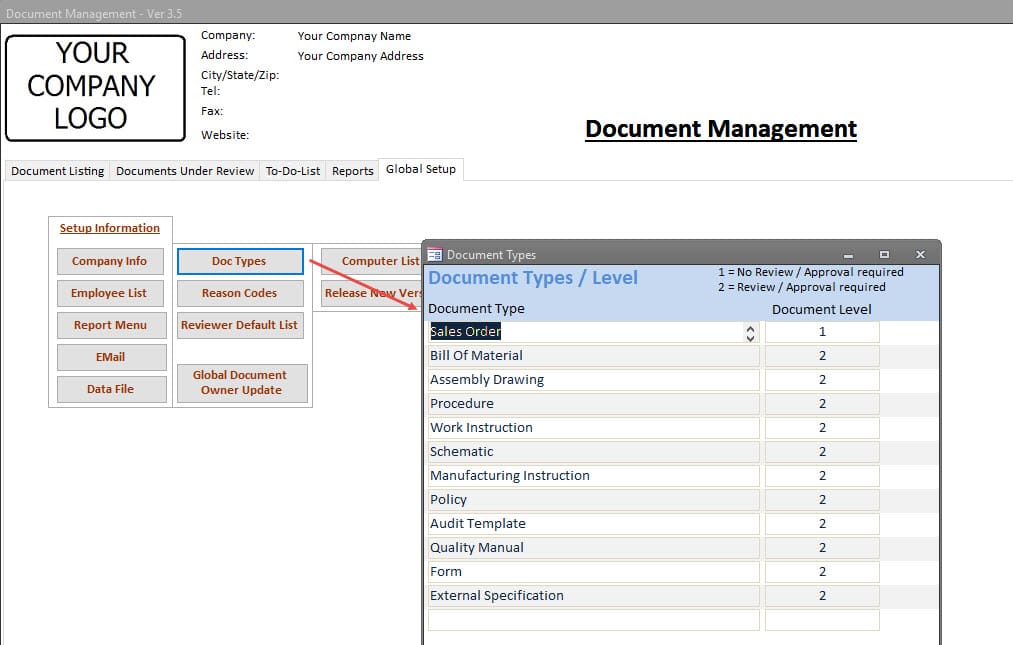
Document Folder Locations
All Documents submitted into the Documents Management Software are electonically stored in the Folder Locations that are identified during Setup. Six Folder locations are required to support this software.
- Review Folder
- Current Folder
- Obsolete Folder
- ITAR Review Folder
- ITAR Current Folder
- ITAR Obsolete Folder
All movement of files between these folders is completed automatically, and the location of, and knowledge of these folder locations, can remain hidden from users.
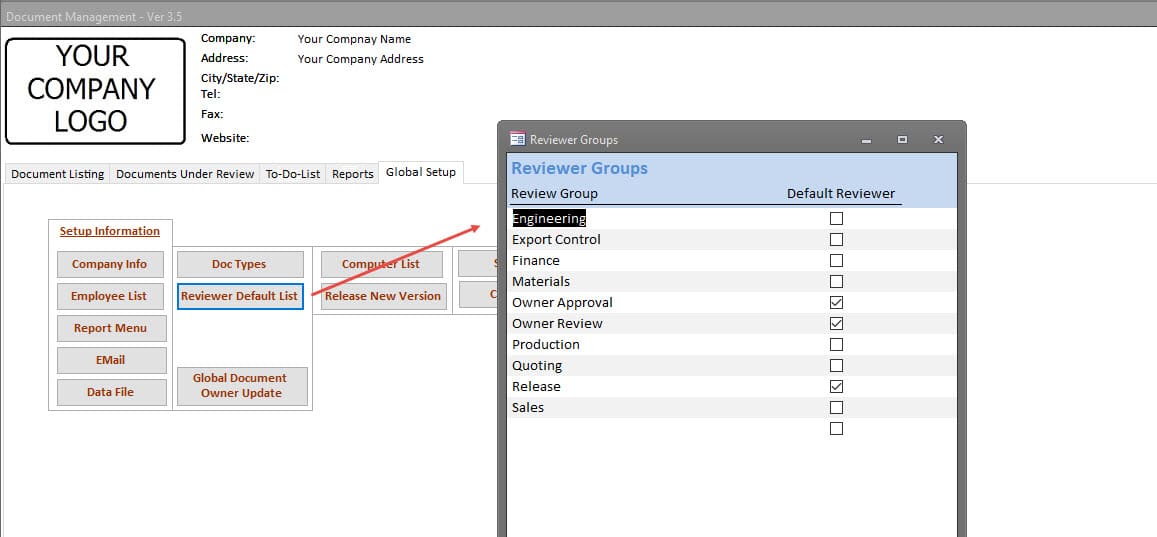
Projects / ITAR Control of Documents
ITAR Compliance requires organization to manage how ITAR controlled documents are accessed. This Document Management Software accomplishes this requirements through its Project List, Employee List and a seperation of the storage location of ITAR documents.
For ITAR Document Viewing the user must be linked to the Project, which is linked to the ITAR Document. If no association is found, users cannot view the ITAR document.